3. A Tour of RAD-Comet3 Hardware
3.1. Label and Status Indicators

3.1.1. Device status 
The device status is indicated on the top left of the membrane with this LED,  .
The following table describes the LED behavior based on device state.
.
The following table describes the LED behavior based on device state.
|
Device Powered |
|
Host Computer Connected |
|
Device online with host computer |
|
Coremini active |
3.1.2. CAN/LIN status
|
Message TX |
|
Message RX |
|
Network Error |
3.1.3. Ethernet Port Status Information (Comet3)
The statuses of Ethernet Ports 1-7 are displayed in the row of tri-colored LED’s at the top of the
label. The information displayed has 4 different contexts with the active context indicated by
the row of green LEDs in the bottom right of the label. The context can be changed by pressing 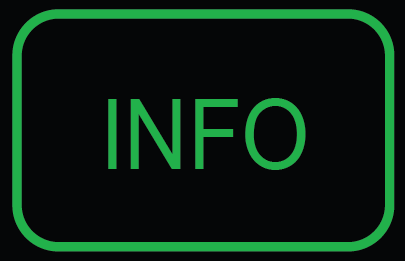
Active Context |
LED Behavior |
Port Status |
(Activity) |
|
Frame Transmitted |
|
Frame Received |
|
|
Error (e.g. Bad CRC, PLCA error) |
|
|
|
BEACON present |
|
Collision |
|
|
Jabber |
|
|
Unexpected BEACON |
|
|
Empty Cycle |
|
|
CSMA/CD Mode |
|
|
|
See chart below |
|
|
Disabled |
|
Leader |
|
|
Follower/Locked |
|
|
Follower/Not Locked |
|
|
Error |
Signal Quality Index (SQI)
SQI is a value reported by the PHY that correlates with the BER (Bit Error Ratio) of the link communication. 10BASE-T1S is a 3-state value and BASE-T1 is a 3-bit value. The behavior of the SQI LED is shown below.
LED Color |
SQI |
Bit Error Ratio |
|
T1S |
T1 |
||
|
0 |
0 |
BER > 10e-10 |
1 |
|||
2 |
|||
|
1 |
3 |
BER < 10e-10 |
4 |
|||
|
2 |
5 |
|
6 |
|||
7 |
|||
3.1.4. Ethernet Port Mode Display
Holding 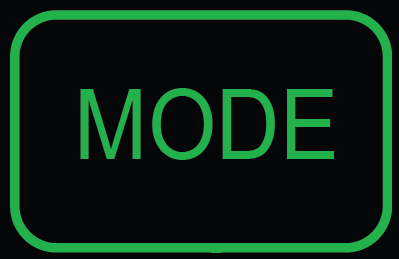 will display the port configuration of each port until it is released.
Reference the following tables for how the speed and mode are represented
for the BASE-T1 ports and PLCA configuration is represented for T1S ports.
will display the port configuration of each port until it is released.
Reference the following tables for how the speed and mode are represented
for the BASE-T1 ports and PLCA configuration is represented for T1S ports.
T1 Speed and Mode (AE01)
|
100M |
Solid |
Master |
Slow Blink |
Slave |
||
Rapid Flash |
Auto |
||
|
1G |
Solid |
Master |
Slow Blink |
Slave |
||
Rapid Flash |
Auto |
||
|
Auto (Speed) |
Solid |
Master |
Slow Blink |
Slave |
||
Rapid Flash |
Auto |
T1S PLCA Configuration (AE02-AE07)
LED Behavior |
PLCA Node ID |
|
0 (Coord) |
|
1 |
|
2 |
|
3 |
|
4 |
|
5 |
|
6 |
|
7 |
|
> 7 |
|
Multiple IDs |
|
CSMA |
3.2. Bootloader Mode
You may see all the LEDs on the top label flashing synchronously. This means the device is in bootloader mode, which should only happen when flashing the device’s firmware. If this is observed unexpectedly or following a firmware update, please contact customer support for assistance.
3.3. Connector Interfaces
3.3.1. Power/USB/1000BASE-T Interfaces

Barrel Jack (Left):
The device can be powered using a DC supply between 5.5-40V volts with a minimum power of 10 Watts. Using a power supply that does not meet these requirements may cause the device to malfunction or be permanently damaged.
USB Type C (Center):
This serves as a connection to a host computer for configuration, firmware updates, and PHY register access.
Note
RAD-Comet3 cannot be powered by the USB connection.
ETH 01 (Right)
The industry standard RJ-45 Ethernet jack is a 10/100/1000BASE-T port that can be used to connect to a host computer or be used as a network port for sending and receiving Ethernet traffic.
Link LED (Green): Indicates that a valid link has been established between your device and another 10/100/1000 Ethernet device.
Activity LED (Orange): Flashes when traffic passes in either direction over the attached Ethernet cable.
In normal operation you should see the Link LED always on, and the Activity LED flashing at a variable rate, with faster flashing meaning that more data is being transferred.
3.3.2. Ethernet Interfaces

AE01
The H-MTD connector on the left is a 100/1000BASE-T1 port with the following following pin assignments.

H-MTD Connector Pinout |
||
Pin # |
Label |
Description |
1 |
TRD+ |
Data transmit and receive, positive |
2 |
TRD- |
Data transmit and receive, negative |
AE02 - AE05
The left IX connector contains 4x 10BASE=T1S ports. Unlike the daisy-chain (in/out) configuration on the RAD-Comet2, each port is connected to only 2 pins.
PIN |
FUNCTION |
Cable Color |
1 |
AE_02_P |
white/orange |
2 |
AE_02_N |
orange |
3 |
GND |
– |
4 |
AE_04_P |
blue |
5 |
AE_04_N |
white/blue |
6 |
AE_03_P |
white/green |
7 |
AE_03_N |
green |
8 |
GND |
– |
9 |
AE_05_P |
white/brown |
10 |
AE_05_N |
brown |
AE06-AE07
The right IX connector contains 2x 10BASE=T1S ports. Unlike the daisy-chain (in/out) configuration on the RAD-Comet2, each port is connected to only 2 pins.
PIN |
FUNCTION |
Cable Color |
1 |
AE_06_P |
white/orange |
2 |
AE_06_N |
orange |
3 |
GND |
– |
4 |
NC |
blue |
5 |
NC |
white/blue |
6 |
AE_07_P |
white/green |
7 |
AE_07_N |
green |
8 |
GND |
– |
9 |
NC |
white/brown |
10 |
NC |
brown |
3.3.3. DB-9 Connector
The DB-9 connector on the right holds two CAN FD channels, 1 LIN Channel, and can also be used to power the RAD-Comet2. Pin assignments are listed in the table below. See this section for detail on power supply requirements.
Pin |
Signal |
|---|---|
1 |
LIN (Must use isolated GND) |
2 |
CAN 1 L |
3 |
Isolated GND |
4 |
CAN 2 L |
5 |
GND |
6 |
Isolated GND |
7 |
CAN 1 H |
8 |
CAN 2 H |
9 |
VBATT |
 (Flashing)
(Flashing) (Flashing)
(Flashing)
 (Alternating)
(Alternating) (Flashing)
(Flashing) (Flashing)
(Flashing)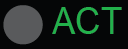
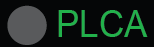

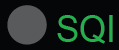
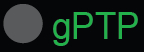


 and
and