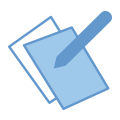 Application Note: VehicleScape Standalone Logging - Part 1: Message Collection Options
Application Note: VehicleScape Standalone Logging - Part 1: Message Collection Options
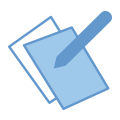 Application Note: VehicleScape Standalone Logging - Part 1: Message Collection Options
Application Note: VehicleScape Standalone Logging - Part 1: Message Collection Options
The first step, as with any Vehicle Spy project, is to open Vehicle Spy and Log in.
VehicleScape DAQ is located under Measurement. This Application note skips the platform and Signal selection steps. For help on this part, see the VehicleScape help here.
From VehicleScape select the Standalone Logging tab. This is the view that will be used for the majority of this tutorial.
"Message Collection Options" gives the option of logging all of the bus traffic
(Figure 1: ![]() ) or logging just the
messages that you select (Figure 1:
) or logging just the
messages that you select (Figure 1: ![]() ).
If Selected Messages is chosen, make sure to select the signals that need to be logged in the channels
tab. Decimation is available when logging selected messages through the Advanced Options button
(Figure 1:
).
If Selected Messages is chosen, make sure to select the signals that need to be logged in the channels
tab. Decimation is available when logging selected messages through the Advanced Options button
(Figure 1: ![]() ). Decimation will force the
logger to only log the last received message at a certain rate. Enabling decimation will
increase the amount of time that you can log, at the expense of data resolution. This is done
by sampling the received messages at a set rate rather than logging every message. The
"Force a single decimation rate" uses the rate option to the right, while the "Enable Decimation"
option uses the request Priority value to determine when a value is logged.
). Decimation will force the
logger to only log the last received message at a certain rate. Enabling decimation will
increase the amount of time that you can log, at the expense of data resolution. This is done
by sampling the received messages at a set rate rather than logging every message. The
"Force a single decimation rate" uses the rate option to the right, while the "Enable Decimation"
option uses the request Priority value to determine when a value is logged.
Note also the text entry box at the top, which is the name of the file that will be saved
(Figure 1: ![]() ). If you are collecting
multiple files, be sure to enable "Append Time and Date to file name". Otherwise, only your last
file will be saved.
). If you are collecting
multiple files, be sure to enable "Append Time and Date to file name". Otherwise, only your last
file will be saved.

There are a number of options for starting data collection
(Figure 2: ![]() ). Your choice in this
section will affect some of the following setup menus, so make sure to remember what you chose at this menu.
The most simple method is to start Immediately. This option simply starts recording the messages selected
from "Figure 1: Message Collection Options" as soon as the logger is plugged in. Selecting
"When Expression is True" will allow you to specify a certain expression that must be true before the logging
will start. Figure 2 shows that the trigger signal must be greater than 20 before the data collection will
commence (Figure 2:
). Your choice in this
section will affect some of the following setup menus, so make sure to remember what you chose at this menu.
The most simple method is to start Immediately. This option simply starts recording the messages selected
from "Figure 1: Message Collection Options" as soon as the logger is plugged in. Selecting
"When Expression is True" will allow you to specify a certain expression that must be true before the logging
will start. Figure 2 shows that the trigger signal must be greater than 20 before the data collection will
commence (Figure 2: ![]() ). With a Pre/Post Trigger
you will choose how many messages you would like to collect before and after the trigger event. This is useful
for seeing what may have caused the expression to become true. The checkbox labeled, "Always DAQ", will
configure the CoreMini in such a way that, it will make diagnostic requests even if the collection has not been
triggered. If your trigger is a DAQ item, or if you are using a Pre/Post trigger that is logging diagnostics,
you should enable this checkbox (Figure 2:
). With a Pre/Post Trigger
you will choose how many messages you would like to collect before and after the trigger event. This is useful
for seeing what may have caused the expression to become true. The checkbox labeled, "Always DAQ", will
configure the CoreMini in such a way that, it will make diagnostic requests even if the collection has not been
triggered. If your trigger is a DAQ item, or if you are using a Pre/Post trigger that is logging diagnostics,
you should enable this checkbox (Figure 2: ![]() ).
).
