After Vehicle Spy is installed, double click the Vehicle Spy icon on the Desktop. By default, Vehicle Spy will open with the Logon Screen displayed. At any time this screen can be accessed by selecting File>Logon from the Menu Bar.
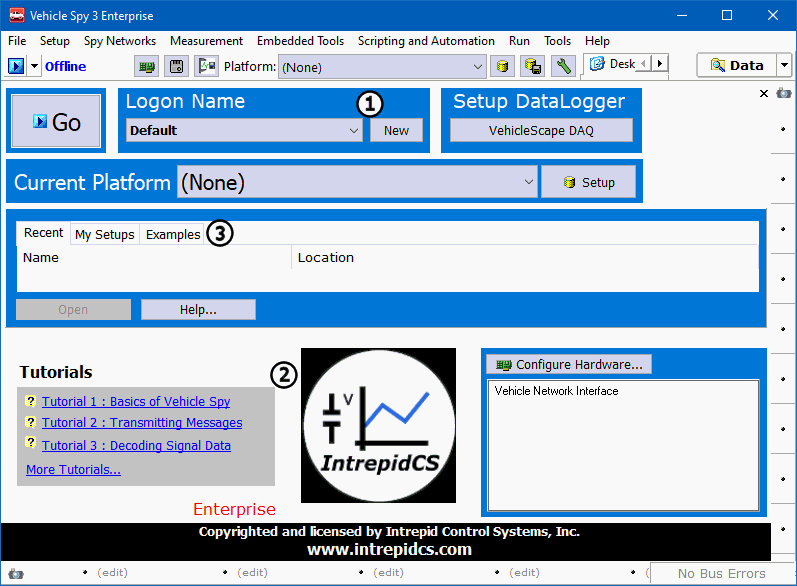
Vehicle Spy uses logon names to set up a default location for data files and setup files.
As a new user, a new logon name must be created.
Simply click the New button in the Logon Name field
(Figure 1: ). Enter name or other
label and select OK.
). Enter name or other
label and select OK.
To start this tutorial load the Vehicle Spy setup file named Tutorial 1 - Basics of Vehicle
Spy. This is found in Tutorials list
(Figure 1: )
in the lower left hand corner or under the Examples
tab
(Figure 1:
)
in the lower left hand corner or under the Examples
tab
(Figure 1: ).
Click once to load the setup file and launch Vehicle Spy 3 Help. Help
contains all of the reading material for all tutorials.
).
Click once to load the setup file and launch Vehicle Spy 3 Help. Help
contains all of the reading material for all tutorials.