The final process is to extract the data that was collected. The data can be extracted directly from the device or the SD card can be removed to allow use of an SD Card Adapter or USB reader. Data is extracted using the extract function in Vehicle Spy 3. Select Tools> Utilities> Extract / Export to open this function (Figure 1).
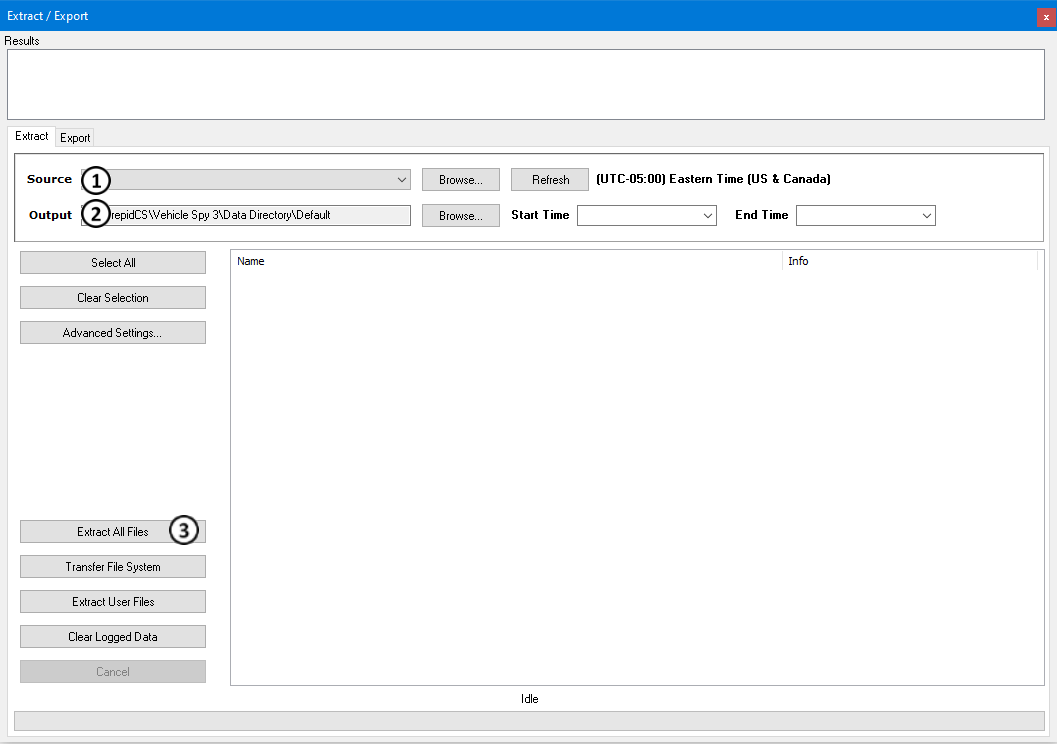
Select the Source drive to extract from (Figure 1: ). If the drive is not shown, the
Refresh button can be used to repopulate the list. Now select where to save the data. This is done using the
Browse button next to the Output section in (Figure 1:
). If the drive is not shown, the
Refresh button can be used to repopulate the list. Now select where to save the data. This is done using the
Browse button next to the Output section in (Figure 1: ). The last step is to click
the Extract All Files button (Figure 1:
). The last step is to click
the Extract All Files button (Figure 1: ). This will take the data off of the SD card and put
it into the specified directory. When finished, the extract application will launch Windows Explorer at the extracted file path. More information on using
Extract/Export can be found here.
). This will take the data off of the SD card and put
it into the specified directory. When finished, the extract application will launch Windows Explorer at the extracted file path. More information on using
Extract/Export can be found here.