 neoECU 10: Loading Scripts Over CAN
neoECU 10: Loading Scripts Over CAN
 neoECU 10: Loading Scripts Over CAN
neoECU 10: Loading Scripts Over CAN
Loading scripts into a neoECU device can be done in a few different ways. With neoECU 10, CAN is used to send the script to the device. For devices of this type, a CAN network and a CAN tool is needed to program them. Figure 1 shows an example network. The CAN tool can be a neoVI FIRE, neoVI RED, ValueCAN 3, and so on. The pin out for the CAN tool and the neoECU 10 can be found on the product's sticker.
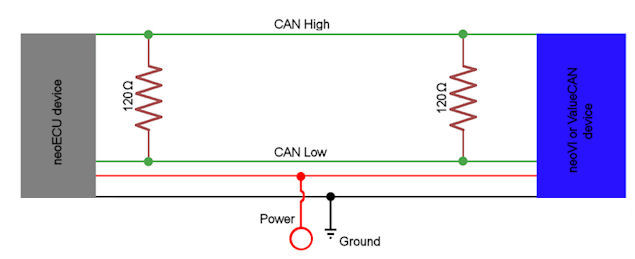
The first step to transferring a CoreMini to a neoECU device is to open the CoreMini Console. CoreMini Console is found under Tools --> Utilities then CoreMini Console. Here, scripts can be loaded or removed from the hardware.
The CoreMini Console contains information regarding the setup that is to be transferred. Figure 3:
 shows the output list. This list will notify you of
any errors or warnings. If problems exist in the script, a red dot will be next to that item to warn you that
something is wrong. The section at the bottom labeled "Device Configuration and Download" lets you chose what
type of CoreMini Device you are trying to access.
shows the output list. This list will notify you of
any errors or warnings. If problems exist in the script, a red dot will be next to that item to warn you that
something is wrong. The section at the bottom labeled "Device Configuration and Download" lets you chose what
type of CoreMini Device you are trying to access.
For CAN devices, click on "neoECU (CAN)" (Figure4:  ).
This works in much the same way with only a few exceptions. The first is that the CAN tool used to program the
device needs to be selected (Figure4:
).
This works in much the same way with only a few exceptions. The first is that the CAN tool used to program the
device needs to be selected (Figure4: ).Once selected,
the "Poll for neoECUs" can be clicked. This will fill the box on the right with the neoECU devices that were found.
After the device is found, the Send and Clear buttons will send the script and clear the script.
).Once selected,
the "Poll for neoECUs" can be clicked. This will fill the box on the right with the neoECU devices that were found.
After the device is found, the Send and Clear buttons will send the script and clear the script.