 Diagnostics Setup
Diagnostics Setup
 Diagnostics Setup
Diagnostics Setup
The Setup Diagnostics screen (Figure 1) is where diagnostic jobs are built and edited. This screen
is found by selecting Spy Networks > Diagnostics and selecting the
Setuptab.
The + and - buttons (Figure 1: ) allow
a user to add and delete services in a Vehicle Spy setup. Once the + button is
clicked, choose which type of diagnostics to perform, then select the job to setup from the list
that appears. Once a service is selected, its name shows up in the job list
(Figure 1:
) allow
a user to add and delete services in a Vehicle Spy setup. Once the + button is
clicked, choose which type of diagnostics to perform, then select the job to setup from the list
that appears. Once a service is selected, its name shows up in the job list
(Figure 1: ). The name of the service, or job, can
be changed by typing directly in the Job Description box
(Figure 1:
). The name of the service, or job, can
be changed by typing directly in the Job Description box
(Figure 1: ). Renaming is very useful for keeping
jobs organized. A diagnostic job can be deleted by selecting it from the job list
(Figure 1:
). Renaming is very useful for keeping
jobs organized. A diagnostic job can be deleted by selecting it from the job list
(Figure 1: ) and then clicking the - button.
) and then clicking the - button.
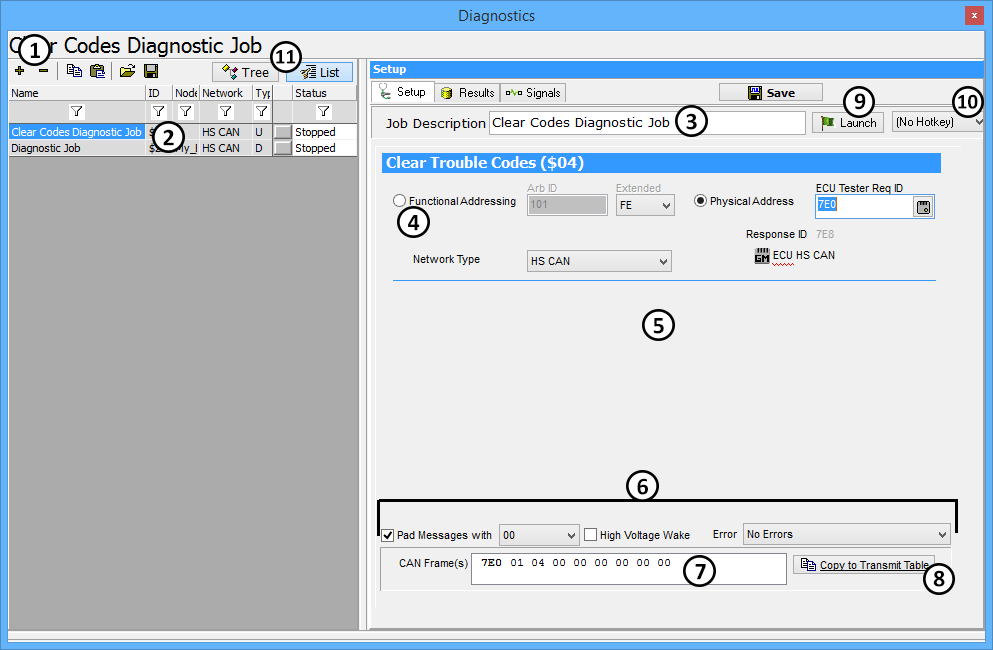
Jobs are configured on the right side of the window. There are three main sections for setting up a
service. The top portion gives options for addressing
(Figure 1: ). The middle portion contains settings for
the parameters of the service (Figure 1:
). The middle portion contains settings for
the parameters of the service (Figure 1: ). This is
where things such as sub functions and data identifiers are specified. The bottom portion gives options
for the formatting of the request message to send (Figure 1:
). This is
where things such as sub functions and data identifiers are specified. The bottom portion gives options
for the formatting of the request message to send (Figure 1: ).
This section is where padding and wakeups can be configured. The message that is created can be seen in the
CAN Frame(s) box (Figure 1:
).
This section is where padding and wakeups can be configured. The message that is created can be seen in the
CAN Frame(s) box (Figure 1: ) at the bottom of the editor.
) at the bottom of the editor.
Launching the service can be done in a few different ways. The first is to use the transmit panel. Before
this can be done, the build request message needs to be transferred to the transmit table. This can be done
by clicking the Copy to Transmit Table button (Figure 1: ).
Another method is by assigning a hotkey (Figure1:
).
Another method is by assigning a hotkey (Figure1: ).
An easier approach to sending the request is to click the Launch button
(Figure 1:
).
An easier approach to sending the request is to click the Launch button
(Figure 1: ). This will switch the screen to the Results tab
and launch the service in one click. When the response is returned, it will be decoded according to the
diagnostic database that is currently configured.
). This will switch the screen to the Results tab
and launch the service in one click. When the response is returned, it will be decoded according to the
diagnostic database that is currently configured.
Tree and List (Figure 1: ),
give two different ways to sort diagnostic jobs. List shows all the diagnostic jobs in a list, while Tree
groups ECUs and jobs.
),
give two different ways to sort diagnostic jobs. List shows all the diagnostic jobs in a list, while Tree
groups ECUs and jobs.