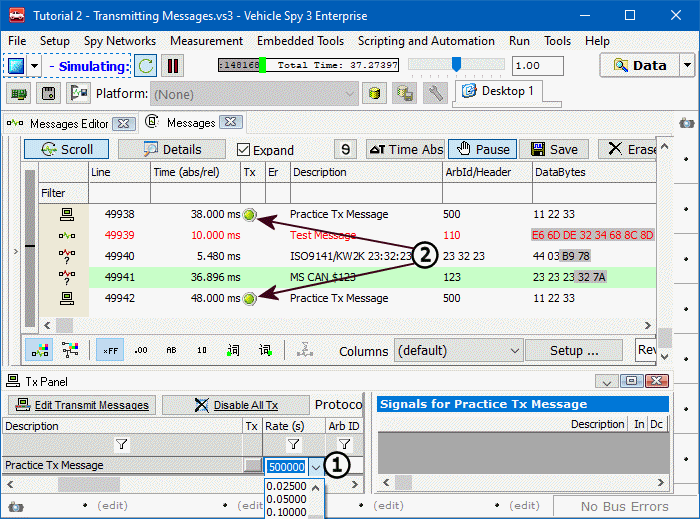Often a message must be transmitted regularly. Rather than sit around clicking the Tx button all day, Vehicle Spy enables users to specify when and how often a message will be transmitted.
Look at the Tx Panel again and notice the Auto Tx and Rate columns. Previously these were left
alone, but now these will be set up. Changing the Auto Tx column will change how
the message is sent out. For this example leave it set to Periodic. Next, double
click in the space directly to the right in the Rate column
(Figure 1: ). A dropdown arrow appears, that when clicked,
shows a list of common values. If a specific value is needed and not found in the dropdown, it can
typed into the field directly. For this tutorial, select 0.1 seconds from the
dropdown. Vehicle Spy has been told to transmit the Practice TX Message periodically every 0.1 seconds.
). A dropdown arrow appears, that when clicked,
shows a list of common values. If a specific value is needed and not found in the dropdown, it can
typed into the field directly. For this tutorial, select 0.1 seconds from the
dropdown. Vehicle Spy has been told to transmit the Practice TX Message periodically every 0.1 seconds.
After this is set up, look back at Messages view. If you are in scrolling mode, a steady stream
of Practice Tx message should be seen flying by (Figure 1: ).
In static mode, Practice Tx Message should be highlighted and its message counter should be
increasing rapidly.
).
In static mode, Practice Tx Message should be highlighted and its message counter should be
increasing rapidly.