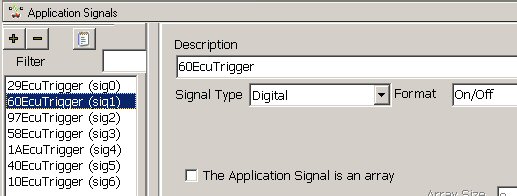To keep things organized, save your work and start a new Vehicle Spy file. (If you do not wish to
build a new file then a finished file can be opened from the Examples tab in the Logon screen
called "Tutorial 4 - Part 2".)
Open up the "Application Signals" view found under Scripting and Automation -->
Application Signals. You can think of Application Signals as being like variables used in software
programming. They can be set to different values or store different values for later use.
For this tutorial we need seven Application Signals to help control Playback function blocks. Click
the "+" to make a new Application Signal. Enter "60EcuTrigger" for the
description. Change the Signal Type to "Digital" and set the Format to "On/Off".
Repeat the previous steps for the other six ECU source IDs (10, 1A, 29, 40, 58, and 97) using the
same naming convention.