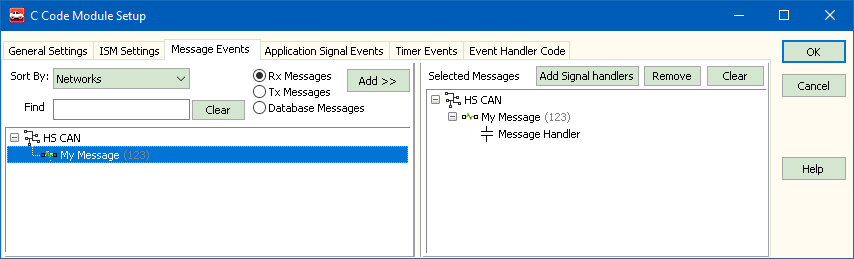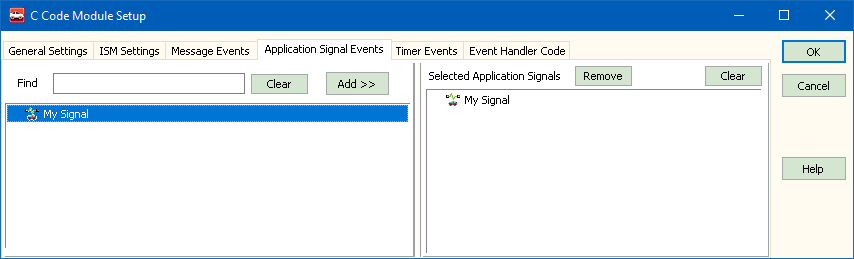In this tutorial, 2 events will be added. The first when a message is received and the second is for an application signal changing. Create a Receive message with an Arb ID of 123 named My Message and an Application Signal named My App Signal.
In the C Code Interface view under the Setup tab, select your project and click on
Update Support Files (Figure 1: ). This will
add the new data items from Vehicle Spy to the header files. If Visual Studio is open, you may get
a warning that files have been updated. Click on Yes to All to add the changes to
your project.
). This will
add the new data items from Vehicle Spy to the header files. If Visual Studio is open, you may get
a warning that files have been updated. Click on Yes to All to add the changes to
your project.
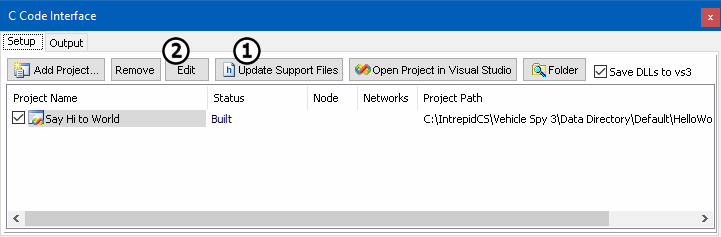
With your project selected, click on the Edit button
(Figure 1: ). Being sure
Rx Messages is selected, in Message Events tab
select and add My Message (Figure 2). Under the
Application Signal Events tab select and add
My App Signal (Figure 3). Next, go to the
Event Handler Code tab and select Copy. This is
the event code. Paste this as new functions in your
SpyCCode.c file in Visual Studio.
). Being sure
Rx Messages is selected, in Message Events tab
select and add My Message (Figure 2). Under the
Application Signal Events tab select and add
My App Signal (Figure 3). Next, go to the
Event Handler Code tab and select Copy. This is
the event code. Paste this as new functions in your
SpyCCode.c file in Visual Studio.
For the SpyMsg_MG_My_Message_HS_CAN event add "printf("There's
my Message!!!\n)";". For the SpyAppSign_AS_My_App_Signal add
"printf("App Signal changed\n");".