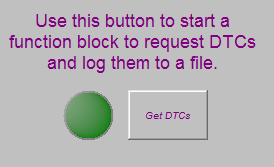Make requesting trouble codes easier for the user by building a graphical panel.
From the main menu select Measurement > Graphical Panels. This is a chance to be creative! There is no real right or wrong way to make a graphical panel.
For this graphical panel, 3 tools will be selected from along the bottom of the screen and setup.
The first is a Function Block Button to start the function block. The critical button
properties to have set are:
FunctionBlock: Check Codes and Log Them to a File
FBlockAction: 0-Start
This will cause the button to start the function block every time the button is clicked.
Next, add an LED to let the user know that the code request is still in progress.
Draw an LED and set the Signal property. Select the diagnostic job created under
Jobs with the Is Running Property.
Lastly, using a Text Display add some text to explain what the button does using the
Caption property. Figure 1 shows a finished example.