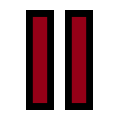 Script Type Function Block Command: Pause
Script Type Function Block Command: Pause
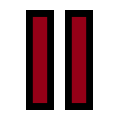 Script Type Function Block Command: Pause
Script Type Function Block Command: Pause
This command stops the execution of the script and displays a popup window containing a message for the user. After reading the message, the user can choose to continue running the script or stop it.
Double-click in the Value cell for the command to launch the
Note that you can use simple HTML formatting in a text string, such as <b> and </b> to bold text, <u> and </u> to underline it, and <i> and </i> to show it in italics.
When the script in Figure 1 is run, it causes the window seen in Figure 2 to be displayed to the user. If the Continue button is pressed, the script will continue, transmitting CAN Message A and then stopping. If Stop is pressed, the script stops immediately and the message is not sent.

