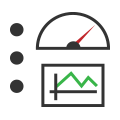 Graphical Panels: Lock Panels
Graphical Panels: Lock Panels
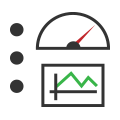 Graphical Panels: Lock Panels
Graphical Panels: Lock Panels
Upon first entering the Graphical Panels feature, you will be in edit mode, which allows you to create and modify panels and tools. When you are ready to test or use your design, it is a good idea to lock the panels.
Locking panels prevents them from being accidentally changed, and ensures that all tools function properly. In the case where one individual designs a graphical panel for another, it is also a good idea for the creator to lock the panels before distributing them.
To lock the panel, simply press the lock/unlock button located at the bottom right corner of the screen (Figure 1). You will immediately see that the bottom toolbar row and right-hand property boxes are hidden. To unlock the panels for editing, just hit the button again.
