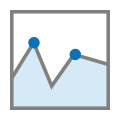 MEP Curve Editor
MEP Curve Editor
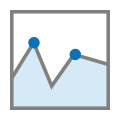 MEP Curve Editor
MEP Curve Editor
Use the MEP Curve Editor (Figure 1) to view and edit calibration curves from ECUs that support CCP/XCP. Open the Curve Editor with the Measurement --> MEP menu or by double clicking on curve items in the A2L file data item tree on the MEP Setup view.
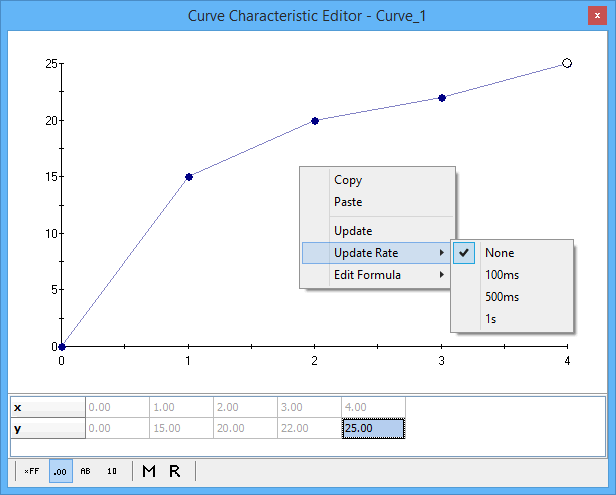
One curve item is displayed in each instance of the editor window. The A2L file defines a curve as a one dimensional array with an x-axis. The editor displays the curve item using a two row data table and an x-y plot of that data.
The one dimensional array (y-axis) in the table can always be edited. The x-axis data may or may not have edit capability depending upon how the x-axis is defined in the A2L file. The x-axis can be a simple read-only array of element numbers as shown in Figure 1. The x-axis can also be a complex array of data with read-write capability just like the y-axis. There are many ways to change and edit the data in the table, but they generally fall into two categories: Manual and Automatic.
Manual Methods to Change Curve Data (in MEP, not in the ECU)
Automatic Methods to Change Curve Data (in MEP, not in the ECU)
To change a curve in the ECU to the curve shown in the editor, click the "Force Download to ECU" button on the MEP Setup, Properties tab.
The buttons along the bottom of the Curve Editor change how the data in the table is displayed. Use the hexadecimal, decimal, ASCII, and binary modes to see the table data in those formats with all A2L file conversion methods applied. Use the Raw Memory (hex) and Raw Value (decimal) selections to see the table data BEFORE any A2L file conversion methods are applied.