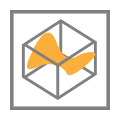 MEP Map Editor
MEP Map Editor
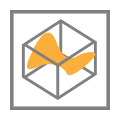 MEP Map Editor
MEP Map Editor
Use the MEP Map Editor (Figure 1) to view and edit calibration maps from ECUs that support CCP/XCP. Open the Map Editor with the Measurement --> MEP menu or by double clicking on map items in the A2L file data item tree on the MEP Setup view.
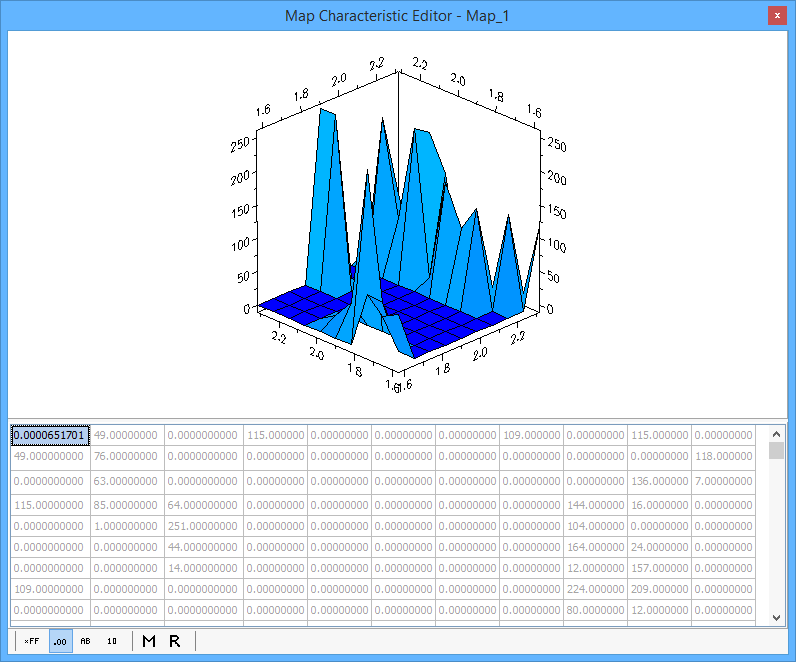
One map item is displayed in each instance of the editor window. The A2L file defines a map as a two dimensional array with x and y axes. The editor displays the map item using a simple data table.
The two dimensional array data can always be edited. The cells for the x and y axes themselves may or may not have edit capability depending upon how they are defined in the A2L file. The axes can be simple read-only arrays of element numbers as shown in Figure 1. The axes can also be complex arrays of data with read-write capability just like the two dimensional array. There are many ways to change and edit the data in the table, but they generally fall into two categories: Manual and Automatic.
Manual Methods to Change Map Data (in MEP, not in the ECU)
Automatic Methods to Change Map Data (in MEP, not in the ECU)
To change a map in the ECU to the map shown in the editor, click the "Force Download to ECU" button on the MEP Setup, Properties tab.
The buttons along the bottom of the Map Editor change how the data is displayed. Use the hexadecimal, decimal, ASCII, and binary modes to see the data in those formats with all A2L file conversion methods applied. Use the Raw Memory (hex) and Raw Value (decimal) selections to see the data BEFORE any A2L file conversion methods are applied.