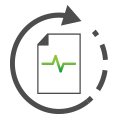 Messages View Bottom Toolbar
Messages View Bottom Toolbar
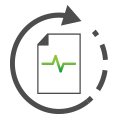 Messages View Bottom Toolbar
Messages View Bottom Toolbar
The toolbar located along the bottom of Messages view is shown in Figure 1.
Refer to Table 1 for details on the various toolbar selections.
| Toolbar Selection | Description |
|---|---|
| Message & Network Color buttons | These two buttons on the left toggle between Message and Network color modes. |
| Data Byte Format buttons | These six buttons in the middle apply a format like hexadecimal or decimal to the DataBytes and Arb ID/Header columns. |
| Statistics button | When enabled, the following statistics are shown along a row below each message:
|
| Columns dropdown list | Selects a set of column headers. |
| Setup button | Opens a dialog to let you create new column sets. You can also adjust the message buffer size and message Recent Time. |
| Review Buffer button | Click the folder button to select a buffer file to review. This is exactly the same as the File> Review Buffer feature. |