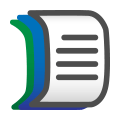 Signal List
Signal List
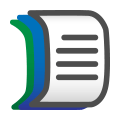 Signal List
Signal List
Use the Signal List to display Vehicle Spy signal values in real time (Figure 1).
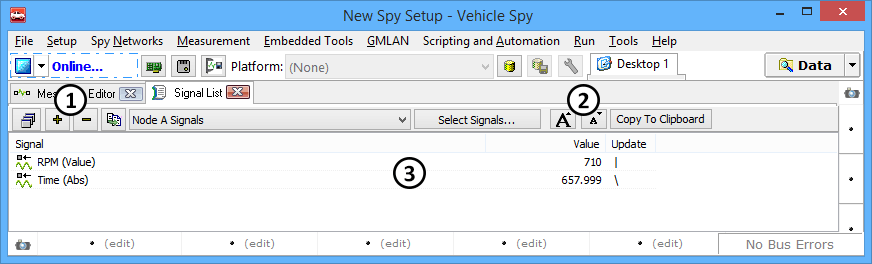
Like the Signal Plot, the Signal List feature works with signal groups, or collections of signals. New groups are created by clicking on the
 button, while groups are removed by clicking the
button, while groups are removed by clicking the  button
(Figure 1:
button
(Figure 1: ). Signal groups are edited by clicking the Select Signals button and using the
Expression Builder. To choose a different signal group, select it from the drop-down list to display signal values of that group in the list.
). Signal groups are edited by clicking the Select Signals button and using the
Expression Builder. To choose a different signal group, select it from the drop-down list to display signal values of that group in the list.
Note that the same signal groups are shared between the Signal List and Signal Plot features in Vehicle Spy.
The forms button to the left of the  button will open more Signal List windows. The Signal List font size can be increased and
decreased by using the font size change buttons (Figure 1:
button will open more Signal List windows. The Signal List font size can be increased and
decreased by using the font size change buttons (Figure 1: ).
).
The main display area (Figure 1: ) lists the selected signal group and the values of the associated signals. The short line in the
Update column rotates each time the signal is updated.
) lists the selected signal group and the values of the associated signals. The short line in the
Update column rotates each time the signal is updated.
Signals can be quickly removed using the right-click menu. Press/hold the keyboard shift or control keys and left-click to highlight signals, then right-click and choose Remove Signals.