![]()
|
Create/Edit Measurements |
Measurements are typically read-only values stored in an ECU.
The General tab defines most of the Measurement properties and these are described in Table 1 below.
The Address tab defines memory addressing for the Measurement.
The Interface Data tab supports unique data that a tool may need to run properly.
Use the OK button to close the dialog and save any changes.
Use the Cancel button to close the dialog without saving any changes.
Table 1: Measurement Properties on the General Tab
Last Update:
Saturday, June 20, 2009
To create or edit Measurements in an A2L file use the Create or Edit tools in the main toolbar
or the right click menu while the Measurements tab is active in the A2L file area.
A tabbed dialog will open similar to that shown in Figure 1.
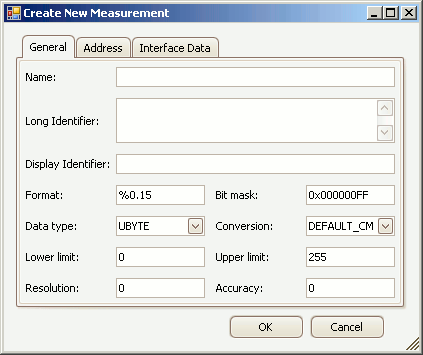
Figure 1: The dialog for creating or editing A2L file Measurements.
Property
Description
Name
Unique identifier of the Measurement.
Here are the main requirements for this field:
If in doubt about valid names, please refer to the ASAM specifications.
Long Identifier
Comment or description.
Display Identifier
An alternative display name that is usually much shorter than the Name property.
Can be useful for devices with small display areas.
Format
Display formatting applied to numerical values.
If specified, this Format property overrides any formatting in the Conversion property.
The syntax for this field is: %Length.Layout
Bit Mask
Masks out single bits of the value to be processed.
0xFF = no mask for that byte.
This property defaults to no masking with the number of 0xFF's determined by the Data Type selection.
Note: The default mask is reapplied each time the Data Type is changed.
Data Type
Determines the number of bytes dedicated to the value and how those bytes are interpreted.
This property should be chosen early because it applies defaults to the Bit Mask, Lower Limit, and Upper Limit properties.
Conversion
Applies the selected Conversion Method to the value.
The dropdown selections come from the Conversion Methods tab.
Lower Limit
Lower limit of plausible range of values.
A default limit is determined mathematically by the Data Type selection.
Note: The default limit is reapplied each time the Data Type is changed.
Upper Limit
Upper limit of plausible range of values.
A default limit is determined mathematically by the Data Type selection.
Note: The default limit is reapplied each time the Data Type is changed.
Resolution
Smallest possible change in bits. (0 to 255)
Accuracy
Possible variation from exact value in %.
![]() ASAP2 Editor Documentation - (C) Copyright 2021 Intrepid Control Systems, Inc.
ASAP2 Editor Documentation - (C) Copyright 2021 Intrepid Control Systems, Inc.