![]()
|
A2L Item Right Click Menu |
Editing tools are available in a right click menu while hovering the mouse cursor over the A2L item area.
Many of these tools can also be found in the Edit group of the main toolbar.
Refer to Table 1 below for a brief description of each selection. Last Update:
Saturday, June 20, 2009
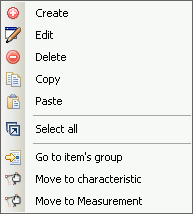
Figure 1: The right click menu while hovering over the A2L item area.
Table 1: A2L Item Right Click Menu Selections
Menu Selection
Description
Create
Open a dialog to create a new A2L file item.
Edit*
Open a dialog to edit highlighted A2L file items.
The dialog layouts are the same as those used for the Create selection.
Delete*
Delete highlighted A2L file items.
Copy*
Copy highlighted A2L file items to a copy buffer.
Paste
Paste A2L file items from the copy buffer to the end of the item list.
Select All
Select all A2L file items on the current tab.
Go to Item's Group
Go to the Groups tab and open the edit Group dialog for the group the item is currently in.
Move to Characteristic*
Move highlighted A2L file items to the Characteristics tab.
Move to Measurement*
Move highlighted A2L file items to the Measurements tab.
*These menu selections can be applied to multiple A2L items at once to help save time.
Just press and hold the keyboard Shift or Control keys while left clicking on items to highlight a group of items to change.
Then right click and make a menu selection to apply it to all highlighted items at once.
![]() ASAP2 Editor Documentation - (C) Copyright 2021 Intrepid Control Systems, Inc.
ASAP2 Editor Documentation - (C) Copyright 2021 Intrepid Control Systems, Inc.