![]()
|
Create/Edit Groups |
Use Groups in an A2L file to help organize Measurements and Characteristics into logical categories.
The Group Name must follow the same rules that apply to all other A2L item names.
Enable the Root checkbox to force the Group to be at the root, or base level, of a branch.
Use the Description field to describe the group or enter a comment. Last Update:
Sunday, June 28, 2009
To create or edit Groups use the tools from the
Edit group in the main toolbar
or the right click menu
while the Groups tab is active in the A2L file area.
A dialog will open similar to Figure 1.
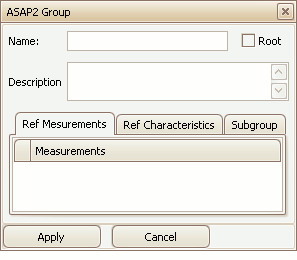
Figure 1: The dialog for creating or editing A2L file Groups.
Add items to the Group by dragging them from the Measurements tab or
Characteristics tab and dropping them onto the corresponding tab on the edit Group dialog.
Add Subgroups within the Group by dragging them from the Groups tab and dropping them onto the Subgroup tab.
Only Groups with their Root flag disabled can be used as a Subgroup.
Use the Apply button to close the dialog and save any changes.
Use the Cancel button to close the dialog without saving any changes.
![]() ASAP2 Editor Documentation - (C) Copyright 2021 Intrepid Control Systems, Inc.
ASAP2 Editor Documentation - (C) Copyright 2021 Intrepid Control Systems, Inc.