![]()
|
Create/Edit Axis Pts |
Axis Pts define axes that are shared across multiple Characteristic curves or maps.
These axes have a Characteristic Axis Type = COM_AXIS.
The General tab defines most of the Axis Pts properties and these are described in Table 1 below.
The Address tab defines memory addressing for the Axis Pts.
The Interface Data tab supports unique data that a tool may need to run properly.
Use the OK button to close the dialog and save any changes.
Use the Cancel button to close the dialog without saving any changes.
Table 1: Axis Pts Properties on the General Tab
Last Update:
Saturday, June 27, 2009
To create or edit Axis Pts in an A2L file use the Create or Edit tools in the main toolbar
or the right click menu while the Axis Pts tab is active in the A2L file area.
A tabbed dialog will open similar to that shown in Figure 1.
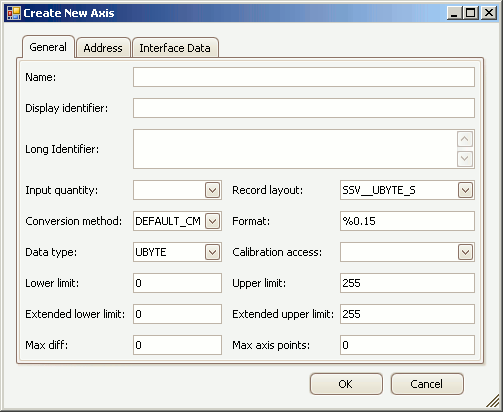
Figure 1: The dialog for creating or editing A2L file Axis Pts.
Property
Description
Name
Unique identifier of the Axis Pts.
Here are the main requirements for this field:
If in doubt about valid names, please refer to the ASAM specifications.
Display Identifier
An alternative display name that is usually much shorter than the Name property.
Can be useful for devices with small display areas.
Long Identifier
Comment or description.
Input Quantity
References a Measurement to be used as a working point on the axis to track along the curve or map.
The dropdown selections come from the Measurements tab.
Record Layout
Specifies the data structure.
The default layout will update depending upon the Data Type field.
The dropdown selections come from the Record Layouts tab.
The Data Type over on the Record Layout tab must match the Data Type field on this dialog.
Conversion Method
Applies the selected Conversion Method to the value.
The dropdown selections come from the Conversion Methods tab.
Format
Display formatting applied to numerical values.
If specified, this Format property overrides any formatting in the Conversion Method property.
The syntax for this field is: %Length.Layout
Data Type
Determines the number of bytes dedicated to the value and how those bytes are interpreted.
This property should be chosen early because it applies defaults to the Lower/Upper Limit and Extended Lower/Upper Limit properties.
Calibration Access
There are 4 types of access for MCD systems or test tools:
Lower Limit
Lower limit of plausible range of values.
A default limit is determined mathematically by the Data Type selection.
Note: The default limit is reapplied each time the Data Type is changed.
Upper Limit
Upper limit of plausible range of values.
A default limit is determined mathematically by the Data Type selection.
Note: The default limit is reapplied each time the Data Type is changed.
Extended Lower Limit
Extends the lower limit of plausible values.
Can be useful for generating warnings when the Lower Limit is exceeded.
A default limit is determined mathematically by the Data Type selection.
Note: The default limit is reapplied each time the Data Type is changed.
Extended Upper Limit
Extends the upper limit of plausible values.
Can be useful for generating warnings when the Upper Limit is exceeded.
A default limit is determined mathematically by the Data Type selection.
Note: The default limit is reapplied each time the Data Type is changed.
Max Diff
Maximum adjustment allowed to an axis point.
Entered as an absolute value, not as a percentage.
Max Axis Points
Maximum number of axis points.
![]() ASAP2 Editor Documentation - (C) Copyright 2021 Intrepid Control Systems, Inc.
ASAP2 Editor Documentation - (C) Copyright 2021 Intrepid Control Systems, Inc.