![]()
|
WN App: Disable |
The bottom of the WirelessNeoVI main screen has a Disable/Enable WirelessNeoVI button shown in Figure 1.
That button is the only quick way to disable the application.
Why Disable WirelessNeoVI?
Last Update:
Sunday, May 5, 2013
Even when disabled, the WirelessNeoVI status bar icon ![]() will continue to show the application is still running because it is only disabled, not stopped.*
The top of the WirelessNeoVI main screen has text showing if the service is currently enabled or disabled.
will continue to show the application is still running because it is only disabled, not stopped.*
The top of the WirelessNeoVI main screen has text showing if the service is currently enabled or disabled.
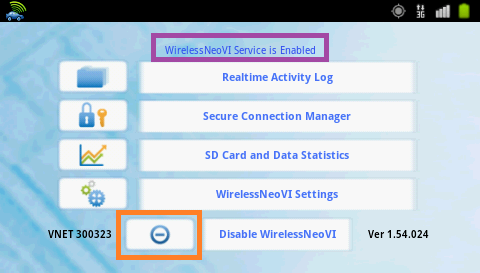
Figure 1: Tap on the disable button at the bottom of the main screen to disable WirelessNeoVI.
Disabling WirelessNeoVI is optional for PC mode, but can be a good idea to clearly establish control over neoVI PLASMA.
It can be very confusing to use your PC to send a VS3ZIP script to the hardware and moments later see it was cleared by somebody far away using the Wireless NeoVI website!
Some Related Side Notes
Note #1 - Cycling neoVI PLASMA power will restart AND re-enable WirelessNeoVI.
Note #2 - Using Quit by pressing the off-screen menu button on the WirelessNeoVI main screen does NOT stop the WirelessNeoVI application from running!
That selection only closes the WirelessNeoVI main screen.
*Note #3 - To completely stop WirelessNeoVI (during this power cycle only) you must use this Android setting:
![]() Home /
Home / ![]() Menu / Manage Apps / Downloaded / WirelessNeoVI / Force Stop
Menu / Manage Apps / Downloaded / WirelessNeoVI / Force Stop
Cycling neoVI PLASMA power will restart WirelessNeoVI unless you use that same Android settings area to Uninstall WirelessNeoVI, which is NOT recommended!
(neoVI PLASMA is a wireless device after all)
![]() neoVI PLASMA Documentation - (C) Copyright 2019 Intrepid Control Systems, Inc.
neoVI PLASMA Documentation - (C) Copyright 2019 Intrepid Control Systems, Inc.