![]()
|
WN Website: Dashboard |
Clicking on a vehicle in the Vehicles view takes you to the Dashboard.
This page lets you focus on just one vehicle (and its logger) at a time.
The upper area looks similar to Figure 1 and the lower area has many logger commands.
The Vehicles column on the left lists the online/offline state of all vehicle loggers assigned to the account.
It also has links to quickly switch between them.
Table 1: Dashboard Display Fields
Last Update:
Saturday, April 27, 2013
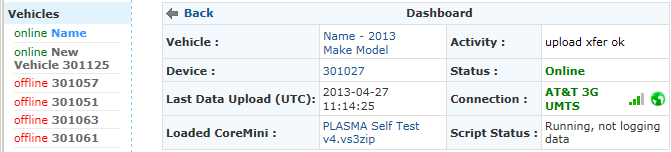
Figure 1: The Dashboard shows detailed information about one vehicle logger.
The Dashboard area displays detailed information about the logger as outlined in Table 1.
Vehicle
Shows which vehicle you are looking at.
Activity
Current logger activity.
Device
Vehicle Identification Number.
Status
Status updates indicated with pulsing color.
Last Data Upload (UTC)
Last date and UTC time a log file was sent from the logger to the website.
Connection
Wireless link and GPS lock information.
Loaded CoreMini
Name of VS3ZIP script file currently loaded in the logger.
Script Status
Shows if script is/is not running and is/is not logging data.
![]() neoVI PLASMA Documentation - (C) Copyright 2019 Intrepid Control Systems, Inc.
neoVI PLASMA Documentation - (C) Copyright 2019 Intrepid Control Systems, Inc.