![]()
|
WN Website: Manage My Account |
Clicking Manage then My Account on any Wireless NeoVI website page lets you manage your account and password. (Figure 1)
Wireless NeoVI website administrators have additional features on this menu to help manage the website.
Change Password (Figure 3)
Last Update:
Tuesday, January 29, 2013
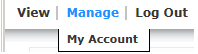
Figure 1: All website users can manage their account and password.
Manage Account (Figure 2)
Fill in the data fields, then click Save to change your account information.
Your Security Answer is NOT case sensitive.
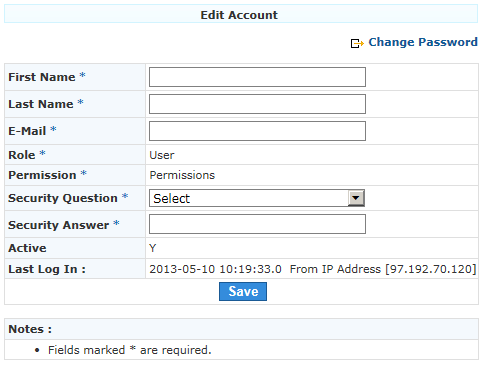
Figure 2: Use Manage / My Account to edit your account information.
Click "Change Password" in the upper right of Figure 2 to open the dialog in Figure 3.
Fill in the data fields, then click Save to change your password. (password IS case sensitive)
If you forget your password, use the Forgot Password? link on the Log In page and correctly answer your security question. (security answer is NOT case sensitive)
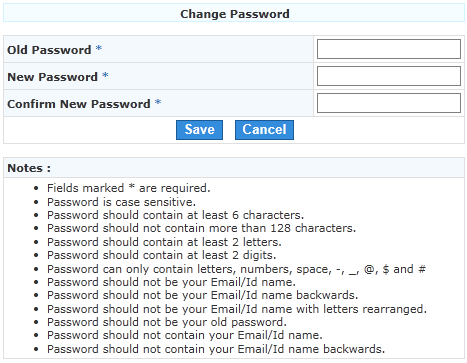
Figure 3: Use Manage / My Account then click Change Password to change your password.
![]() neoVI PLASMA Documentation - (C) Copyright 2019 Intrepid Control Systems, Inc.
neoVI PLASMA Documentation - (C) Copyright 2019 Intrepid Control Systems, Inc.