![]()
|
WN Website: Vehicle List |
How Are My neoVI PLASMAs Doing Today?
Immediately after you login to the Wireless
neoVI website a Vehicle List similar to Figure 1 is displayed.
The Vehicle List provides a fast, clean overview of each device licensed to you.
In the upper right corner click Show All Vehicle Locations On Map to quickly see where all devices are at.
Table 1: Vehicle List Column Descriptions
Last Update:
Tuesday, January 15, 2013
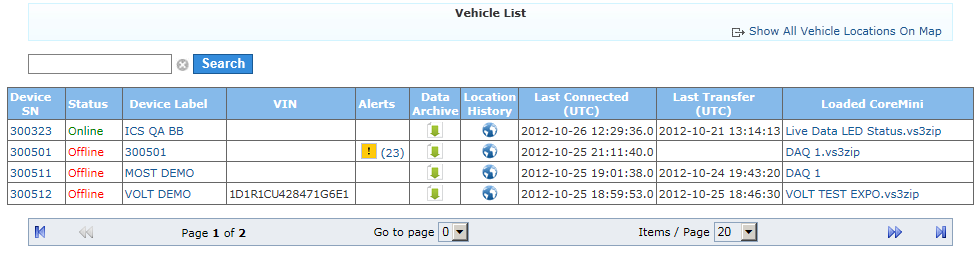
Figure 1: The Vehicle List provides an overview of all of your neoVI PLASMAs.
The Search field above the table looks at the device serial number, name, and VIN to help you find a specific device.
There are also navigation aids below the table to manage many devices across multiple tables.
Some of the information in the table is can be clicked to jump right to that item.
Also, some of the column headers can be clicked to sort the table by that column in ascending or descending order.
Refer to Table 1 to see what the various columns in the Vehicle List are.
Column Name
Description
Device SN
Device serial number from ICS and also a link to its device page.
Status
Online - device is running ok in wireless mode.
Offline - device is not currently detected.
Device Label
Device name given by the administrator and also a link to its device page.
VIN
Vehicle Identification Number
Alerts
Alerts from the device that may require further attention.
Data Archive
Data Archive of data log files uploaded by the device to the website.
Location History
GPS location history of the device.
Last Connected
The last date and UTC time the device was online with the website.
Last Transfer
The last date and UTC time a data log file was transferred from the device to the website.
Loaded CoreMini
Name of the VS3ZIP script file currently loaded in the device and also a link to download the script to your PC.
![]() neoVI PLASMA Documentation - (C) Copyright 2019 Intrepid Control Systems, Inc.
neoVI PLASMA Documentation - (C) Copyright 2019 Intrepid Control Systems, Inc.