The next step is to add database files for the normal mode messages on the bus.
Select the network to add the database to on the left
(Figure 1:  ). With the proper network selected,
"Add..." on the right (Figure 1:
). With the proper network selected,
"Add..." on the right (Figure 1:  ) can be
clicked to select the type of database to load. Here you will find imports for a few
different file types: *.DBC, *.VS3, and *.VSDB. Other options will appear depending
on the OEM Specific Features enabled under
Tools -> Options. Selected Databases for the selected network are shown in the center
of the screen (Figure 1:
) can be
clicked to select the type of database to load. Here you will find imports for a few
different file types: *.DBC, *.VS3, and *.VSDB. Other options will appear depending
on the OEM Specific Features enabled under
Tools -> Options. Selected Databases for the selected network are shown in the center
of the screen (Figure 1:  ). The location of the database
can also be verified in this part of the dialog.
). The location of the database
can also be verified in this part of the dialog.
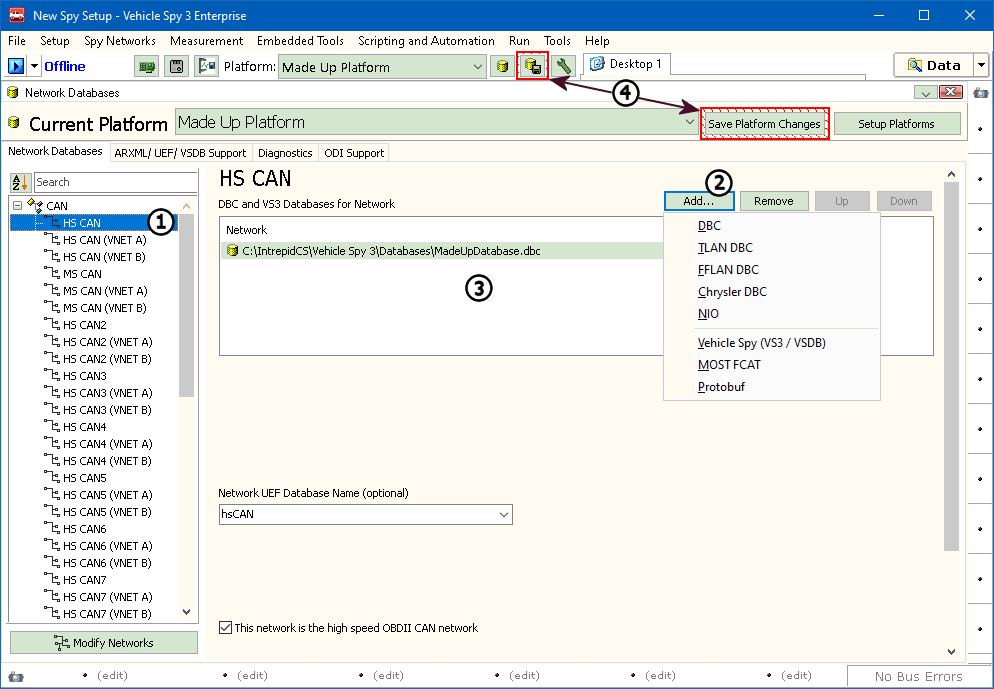
The tab for "UEF / VSDB Support" is where a UEF, VSDB, and ARXML databases
can be configured (Figure 2:  ). To add a database, click
on Browse (Figure 2:
). To add a database, click
on Browse (Figure 2:  ) and select the proper database file.
The path will be shown in the box above the Browse button. If a UEF, VSDB, or ARXML
file is not available, this can be skipped.
) and select the proper database file.
The path will be shown in the box above the Browse button. If a UEF, VSDB, or ARXML
file is not available, this can be skipped.
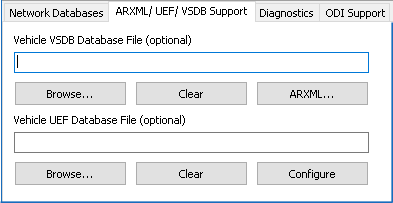
Diagnostic information is held in a different database. When a new platform is created, a new or blank database is created. The new database name matches the database platform name. This can be viewed in the Diagnostics tab (Figure 3).
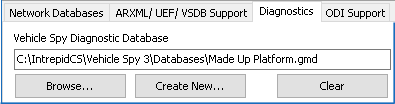
The next step is to save! Saving can be done in a few different. The simplest is the
"Save Platform Changes" button (Figure 1:  ).
This will flash with a red border to warn that things are not saved. Another way to save
is to go to File -> Save Platform Changes.
).
This will flash with a red border to warn that things are not saved. Another way to save
is to go to File -> Save Platform Changes.