Vehicle Spy interacts with a vehicle network through Vehicle Network Hardware available from ICS. The ability to setup various hardware settings can be found using the "Spy Networks" tab in the Vehicle Spy Setup dialog (Figure 1), found under the Tools -> Options menu.
Vehicle Spy allows simulation of hardware by reading a data file and playing it back into Vehicle Spy as if it was coming directly from the hardware. This is useful for training or setting up
VS3 files when it would not be possible to utilize the specific hardware or a network.
To enable hardware simulation, first enable the "Simulation Mode" checkbox and select a data file using the "Browse" button. Now going online with the main Vehicle Spy blue play/stop button will immediately begin simulating the data that was selected.
If the simulation files are needed to be changed quickly, use the Run Simulation selection in the pull down list next to the blue play/stop button.
Sample data files are included in the Vehicle Spy 3 directory. The file "All Bus Traffic.csv" is used in the Vehicle Spy
tutorials to simulate traffic.
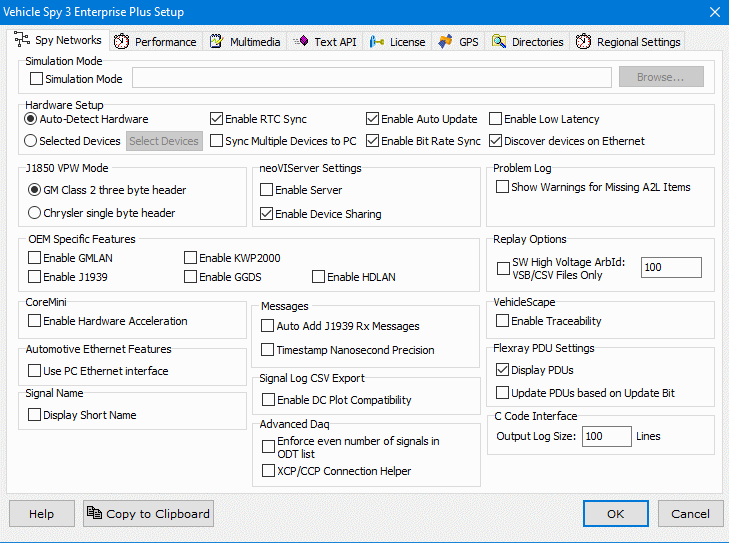
If vehicle network hardware is available then use this area to help configure it. If Auto-Detect is not enabled, the hardware connection needs to be specified.
This option determines how J1850 VPW header bytes will be treated.
"Enable Server" allows neoVI hardware to be used by multiple applications at the same time.
"Enable Device Sharing" controls how Vehicle Spy connects to shared neoVI hardware when BOTH neoVIServer and Autodetect Hardware are enabled. If Device Sharing is enabled then Vehicle Spy
connects to the last hardware used or the first one it autodetects, regardless if that hardware is opened by other applications. If Device Sharing is disabled then Vehicle Spy skips over
hardware currently opened by other applications.
When "Show Warnings from Missing A2L Items" is enabled, suppressed warnings will be displayed in the Problem Log. If this is disabled minor warnings will not be displayed.
This area enables helpful features specific to Original Equipment Manufacturers and their suppliers. These settings can directly affect how other areas in Vehicle Spy will appear and operate.
Allows the ability to distinguish an ArbID on the SW network for high voltage while replaying a vsb or csv.
Enable Hardware Acceleration to use CoreMini to periodically transmit messages as efficiently as possible.
Use the PC ethernet adapter to interface with automotive ethernet.
Switch from displaying the signal's long name to the short name as defined in a database file.
Manually set the default output log size for the C Code interface.