With a message specification set up, it will be visible in the Messages view.
Use custom tab set at the top of the main workspace to switch back to Messages view.
Click the Start button (Figure 1: ) located in the upper left corner.
) located in the upper left corner.
Press the Scroll button (Figure 1: ). Notice the
Module Message description is present, attached to HS CAN messages with Arb ID 110. Select the Pause
button (Figure 1:
). Notice the
Module Message description is present, attached to HS CAN messages with Arb ID 110. Select the Pause
button (Figure 1: ) to see this more easily.
) to see this more easily.
Turn scrolling off by clicking the Scroll button again. Module Message is displayed in the custom color you selected. Notice the data in the message is changing. This can be spotted easily because of the gray activity highlighting.
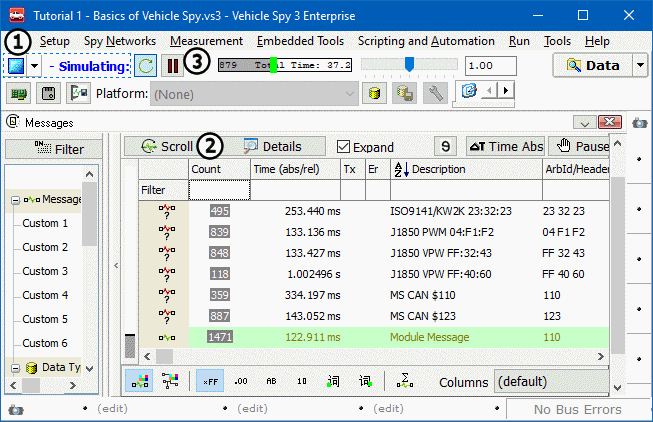
*Note: It is unnecessary to Stop traffic or go off-line to edit in Vehicle Spy.