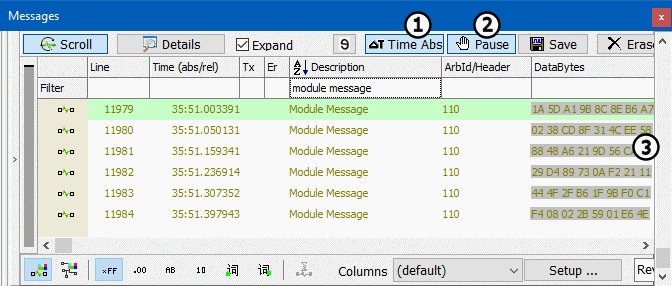After finishing experimenting with the filter panel, include the First Filter only. In this exercise we will examine a couple of other important features found in Messages view.
Please click the Scroll button in Messages view if you are not already in this mode.
You may have noticed the Time column in the display. Each message is recorded with its own unique time
stamp. By default, Messages view displays the relative time for each message. Relative time is the
time difference between consecutive messages. Click the ∆T Time Abs button
(Figure 1:  ) at the top of Messages view to toggle to
absolute time. This is the time of the arrival of the message since you started Vehicle Spy.
) at the top of Messages view to toggle to
absolute time. This is the time of the arrival of the message since you started Vehicle Spy.
When using Messages view, the ability to pause is very important. With scrolling on, click the
Pause button (Figure 2:  ). The scrolling
stops and a scroll bar appears on the right side of the panel
(Figure 1:
). The scrolling
stops and a scroll bar appears on the right side of the panel
(Figure 1:  ). Drag the scroll bar or use the page
up/down keys to step through previous message traffic. The Pause button functions the same
way in both scrolling and static modes.
). Drag the scroll bar or use the page
up/down keys to step through previous message traffic. The Pause button functions the same
way in both scrolling and static modes.