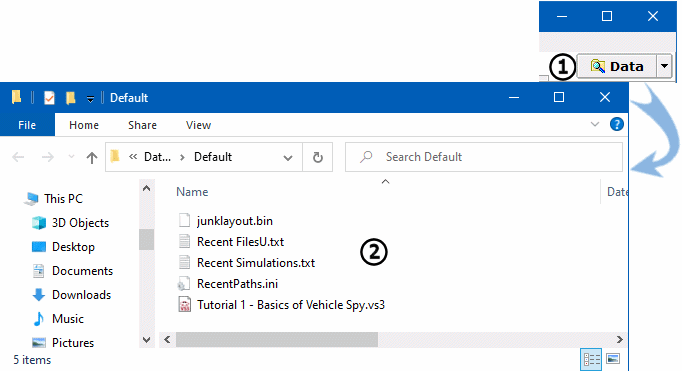Vehicle Spy 3 Makes it easy to save the data you collect for later analysis.
Click the Save button found at the top of the Messages view
(Figure 1: ).
).
The Save Monitor Data dialog will open and fill the main workspace
(Figure 1: ). Under FileName enter
a name for the data file or use the default name which includes the time and date. For this exercise,
please call the file "<Your Name> Data File".
). Under FileName enter
a name for the data file or use the default name which includes the time and date. For this exercise,
please call the file "<Your Name> Data File".
Directly below the FileName field, there is an additional blank field
(Figure 1: ). This area may be used to enter any
notes that need saved along with the data. Select Save and data will be stored
(Figure 1:
). This area may be used to enter any
notes that need saved along with the data. Select Save and data will be stored
(Figure 1:  ).
).
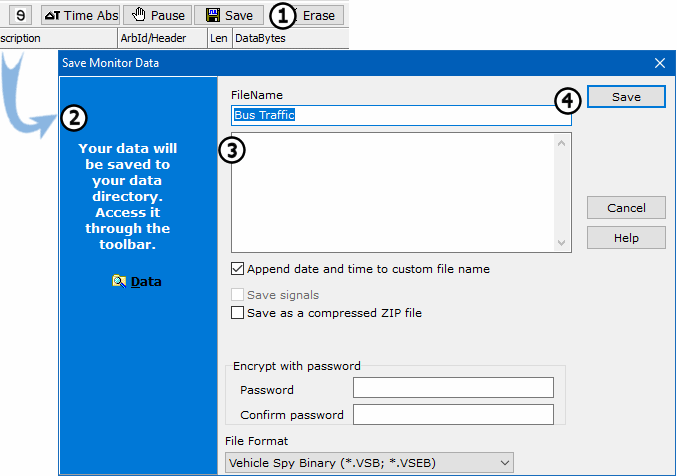
When Save was selected in Step 1, the data was automatically saved in the Data Directory.
This is a subdirectory named for a specific logon name. It serves as the default location for all data and
settings. To quickly access the file just saved, click on the Data button located in the
right of the Main Menu (Figure 2: ).
).
The data file is shown in the data folder attached to specific logon name being used. Double click on the
data file (Figure 2: ).
).
The file will open in the default editor for *.CSV (comma separated value) files. Excel or Notepad are the
typical default editors. These files can also be opened in Vehicle Spy for review and analysis.