Open up the Messages Editor panel in the main workspace using the custom tab set
or by selecting Spy Networks> Messages Editor. Define a new
Receive message for HS CAN by selecting HS CAN from the
on Network pull down and clicking the + button
(Figure 1: ).
).
Using the Setup dialog, enter the following specifications:
Description: Engine Parameters
Type: Std 11 bit
Arbitration ID: 110
Choose Custom Color
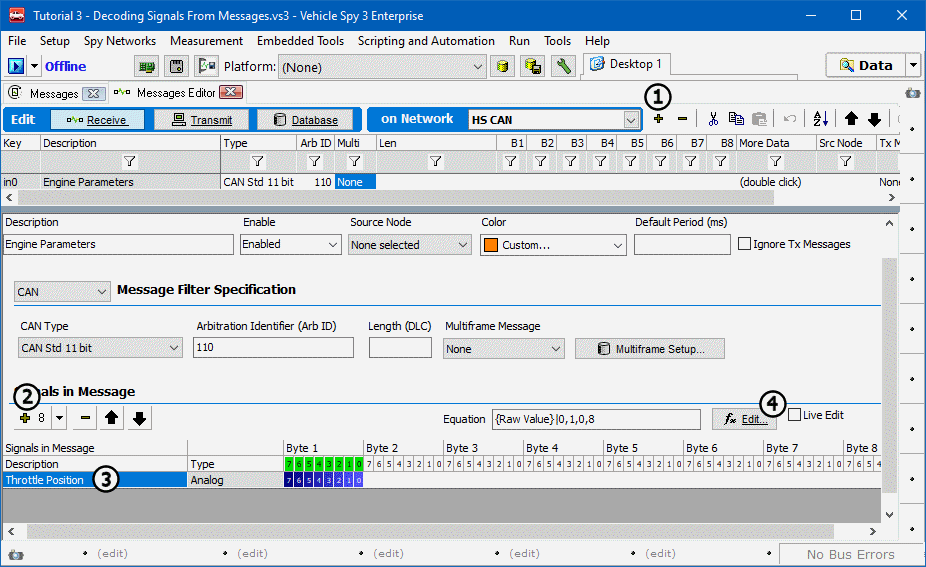
The lower portion of the Setup dialog contains a Signals in Message
area. Click the + button in this area to add a blank 8 bit signal
specification (Figure 1: ).
).
Give the signal the description Throttle Position. This is done by
double clicking the default description
(Figure 1: ) and typing in a new description.
) and typing in a new description.
To tell Vehicle spy how to decode this signal, the fx Edit button
(Figure 1: ) can be clicked to bring up the
decoding options.
) can be clicked to bring up the
decoding options.