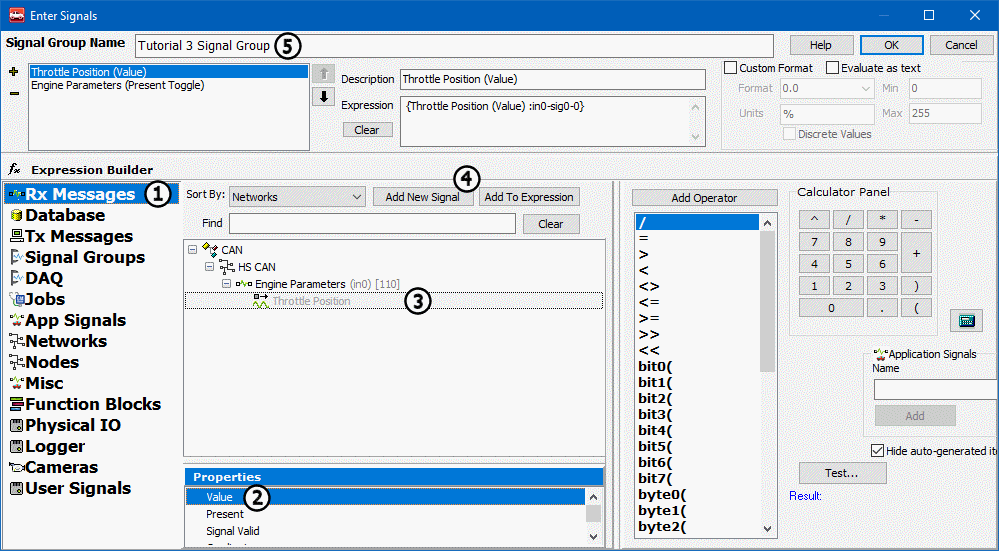Vehicle Spy 3 includes tools for monitoring active signals. Signal List shows the most current value of signal data in a grid. Signal Plot displays a strip chart plot of the signal data. In Figure 1 Signal Plot is displayed in the main view with Signal List in the bottom alternate view.
Under Measurement in the Main Menu bar, access Signal Plot and Signal List. Either view will allow you to create groups of signals called Signal Groups.
To build a signal group, click on the Select Signals button located on the Signals
Plot or Signals List view (Figure 1:  &
&
 ). The Vehicle Spy Expression Builder opens (Figure 2).
This is where signal selection occurs.
). The Vehicle Spy Expression Builder opens (Figure 2).
This is where signal selection occurs.

Each group defined can contain multiple messages and signals. The group can also contain multiple
properties and values of these messages and signals. Begin by selecting your data source,
Rx Messages (Figure 2:  ), revealing all
received messages and signals as defined in the Messages Editor.
), revealing all
received messages and signals as defined in the Messages Editor.
In the central network/message/signal tree area, select the message or signal desired to display
(Figure 2:  ). Next, in the Properties area,
highlight the property to display. For this example, graph the Present Toggle
property for the Engine Parameters message and the Value property for the Throttle
Position signal (Figure 2:
). Next, in the Properties area,
highlight the property to display. For this example, graph the Present Toggle
property for the Engine Parameters message and the Value property for the Throttle
Position signal (Figure 2:  ). Click
Add New Signal (Figure 2:
). Click
Add New Signal (Figure 2:  )after each
property selection to add to the Signal Group.
)after each
property selection to add to the Signal Group.
Click in the Signal Group Name field
(Figure 2:  ) and type
Tutorial 3 Signal Group.
This is an important step when working with multiple groups.
) and type
Tutorial 3 Signal Group.
This is an important step when working with multiple groups.
Before clicking OK to return to a Signal view, double check the setup in the area
just below the Signal Group Name field. This area displays all data included in the group. The
selected property of each item is displayed in parentheses. The + and - symbols
are used to add and remove items from the group.