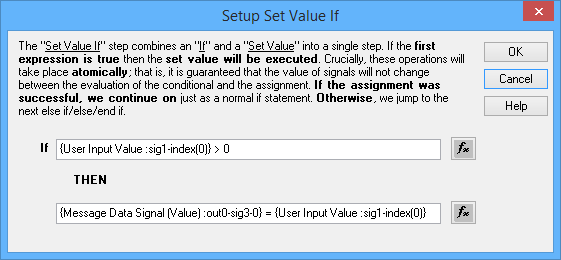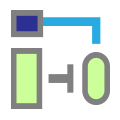 Script Type Function Block Command: Set Value If
Script Type Function Block Command: Set Value If
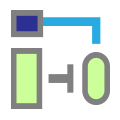 Script Type Function Block Command: Set Value If
Script Type Function Block Command: Set Value If
The Set Value If command combines the If and Set Value commands in a special way. An expression is evaluated, as it would be in an If command, and then the following happens based on the result:
From a logical standpoint, then, there is no difference between one Set Value Ifcommand and separate If and Set Value commands. In Figure 1, Steps 1 to 5 and Steps 7 to 10 do basically the same thing.

However, there is one important difference: the Set Value Ifcommand guarantees that the If part of the command and the Set Value part will be executed atomically. This means that they are executed together, and it is guaranteed that if the expression is True, no signal values will change before the assignment operation takes place.
The script in Figure 1 checks if an application signal called User Input Valueis positive in step 1, and if so, assigns it to a transmit message signal in step 2 before sending the message. The intent, then, is only to send the data ifUser Input Value is positive. It is possible, however, that this value might have changed between these two steps (perhaps by a differentfunction block script) which could result in transmitting the message with a negative value. Using a Set Value If statement instead, as in step 7, ensures that this will not happen.
Note that the same rules for combining an If statement with the Else, Else If and End If commands also apply to Set Value If. You must have an End If to match each Set Value If. The use of Else and Else If is optional, and if present, they are used in the same way as with an If statement.
Double-click the Value field for the command to launch a specialized window for it, where you can enter both the evaluation (If) expression and assignment (Set Value) expression using the Expression Builder. Figure 2 shows this window illustrating the expressions used for the command in step 7 of Figure 1.