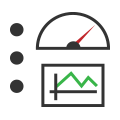 Floating Panels
Floating Panels
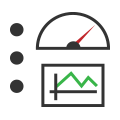 Floating Panels
Floating Panels
Floating a graphical panel creates a copy of it in a separate window that can be moved and resized independently of the main Vehicle Spy application. This is useful for creating controls that you want to always be accessible regardless of what is being done in VSpy, and for setting up complex applications where multiple panels need to be accessed at the same time. An example of a floated panel can be seen in Figure 1.
Note: Floating panels are always shown in locked mode; editing must be done using the version of the panel within the main Graphical Panels window.

One easy way to create a floating panel is to simply right-click the panel's tab along the row of panel control buttons and select Float (Figure 2).
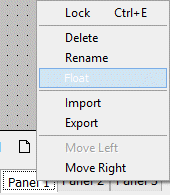
Whenever at least one tool is present on a graphical panel, Vehicle Spy will add an item to the Measurement menu called Floating Panels. This entry contains a submenu that allows you to float graphical panels and perform other functions with them; an example of the menu can be seen in Figure 3.
Selecting a panel by name from this menu will float it; for example, choosing Panel 1 will create a floating Panel 1 window like that shown in Figure 1. You can also select Close All to immediately close any current floating panels, or Cascade to neatly arrange floating panels with their top left corners aligned and offset.
