GPS Maps shows Global Positioning System data on a map overlay in real-time or from previously logged data. The GPS data can come from ICS logger hardware, from a GPS receiver, or from in-vehicle network messages sent by an ECU. GPS Maps is opened from the Measurement main menu.
Note: GPS Maps requires an active internet connection to access map applications found outside of Vehicle Spy.
Follow these general steps to use GPS Maps in Vehicle Spy:
The Map dropdown  )
)
Lat and Long show the latitude and longitude (in degrees) of the current map cursor location.
The red box is an optional validity flag to help describe the GPS data. The flag can show blank or "Valid" depending upon the result of a custom equation set up for the GPS data source. GPS Maps updates the display only if the red box shows "Valid".

Click Setup Lat Long Source  )
)

Some ICS loggers have a GPS receiver that can log GPS data to a virtual "neoVI" network. The messages and their signals are predefined in Vehicle Spy's Messages Editor, Database
view, neoVI network with ArbIDs $110 to $116. Click Load Expressions for neoVI GPS  )
)
On a related note, ICS logger GPS reporting at a 255 ms periodic rate can be enabled using either of these methods:
 )
)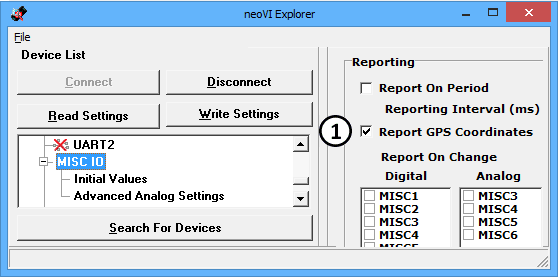
Vehicle Spy can acquire data directly from a GPS receiver connected to a PC serial communications port. The link is setup on the Tools -> Options ->
GPS tab. The GPS data is available in the Expression Builder under Misc/GPS. Click Load Expressions for connected
GPS  )
)
Many vehicles have an ECU transmitting GPS data across in-vehicle networks to other ECUs. Vehicle Spy can monitor the in-vehicle networks, decode the GPS messages from the ECU, and display the data on GPS Maps.
The GPS messages and their signals must first be defined in Vehicle Spy's Messages Editor Receive or Database views. Once defined, the GPS signals
can then be assigned to the GPS Maps Latitude and Longitude expressions by clicking their fx button
 )
)
The Optional Latitude and Longitude Valid Expression is meant for handling the validity of GPS data which can suffer due to weather, long tunnels, poor connections, etc. The expression can be anything made with the Expression Builder, but it has the following impacts depending upon its result:
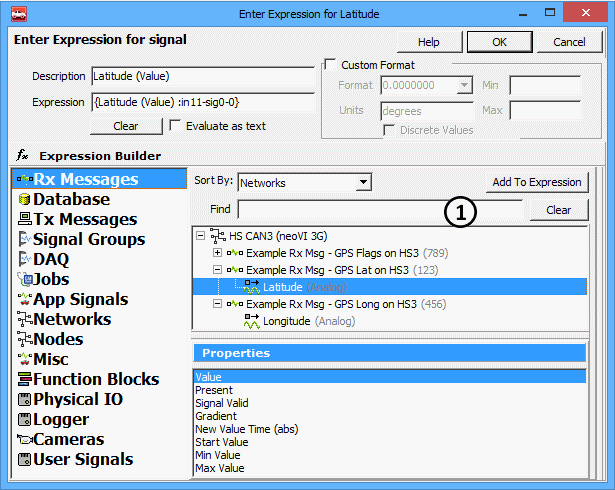
If the GPS data source* is a GPS Receiver or Vehicle ECU then GPS Maps can gate the GPS data to the neoVI network by transmitting database GPS messages $110 to $112. To enable the
feature, set the checkbox ON for Add position message to message traffic on neoVI network.  )
)
*Note: Do NOT use this feature if the GPS data source is an ICS logger; it uses the neoVI network as an INPUT to GPS Maps.