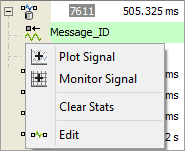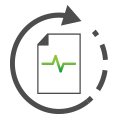 Messages View Task Menus
Messages View Task Menus
In the Messages view, clicking on icons located just left of the main display area opens convenient menus for performing common tasks. The menu selections
differ depending upon which object is clicked.
Message Task Menu
Click on a database message icon ( ) to see the menu shown in Figure 1. A
database message is one that has matched a row on the Database table in the Messages Editor. Similar menu
selections will appear by clicking on the icons for received messages (
) to see the menu shown in Figure 1. A
database message is one that has matched a row on the Database table in the Messages Editor. Similar menu
selections will appear by clicking on the icons for received messages ( ), transmit messages
(
), transmit messages
( ), or any undefined mystery messages (
), or any undefined mystery messages ( ).
).
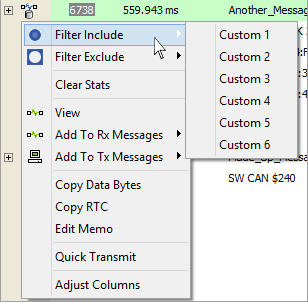
Figure 1: The message task menu is opened by clicking on message icons in Messages view.
The message task menu selections are straightforward.
- Filter Include/Exclude - opens a sub-menu with a list of all Custom Filters. Just select one of the custom filters and that message is immediately
added to the Include or Exclude list for that filter.
- Clear Stats - is similar to the function block Clear Stats command on the message, except it works on all message types.
- Edit - opens the message definition in the corresponding Messages Editor table. This can be a big time saver compared to locating a message
definition by searching through large tables.
- Add to Rx/Tx Messages - adds the message to the corresponding table in the Messages Editor. Another big time saver versus the user typing the information
(and no chance of accidental typos).
- Copy Data Bytes/RTC - acquires the selected messages data bytes or RTC clock time and adds it to the Windows clip board.
- Quick Transmit - takes the selected message and sends it out.
The same ID and data bytes that were received are sent out.
Signal Task Menu
Click on a signal icon ( ) to see the menu shown in Figure 2. Here is a summary of the signal task menu selections:
) to see the menu shown in Figure 2. Here is a summary of the signal task menu selections:
- Plot Signal - opens the Signal Plot view with the signal added to the y-axis.
- Monitor Signal - opens the Signal List view with the signal added in the list.
- Clear Stats - clears all signal properties (see Expression Builder) for the selected signal.
- Edit - opens the signal definition in the Messages Editor. This can be a big time saver compared to locating a specific signal definition by searching through large tables.
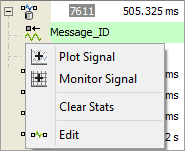
Figure 2: The signal task menu is opened by clicking on signal icons in Messages view.
 Spy Documentation - (C) Copyright 1997-2022 Intrepid Control Systems, Inc.
Spy Documentation - (C) Copyright 1997-2022 Intrepid Control Systems, Inc.
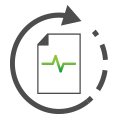 Messages View Task Menus
Messages View Task Menus
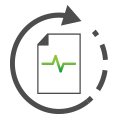 Messages View Task Menus
Messages View Task Menus
![]() ) to see the menu shown in Figure 1. A
database message is one that has matched a row on the Database table in the Messages Editor. Similar menu
selections will appear by clicking on the icons for received messages (
) to see the menu shown in Figure 1. A
database message is one that has matched a row on the Database table in the Messages Editor. Similar menu
selections will appear by clicking on the icons for received messages (![]() ), transmit messages
(
), transmit messages
(![]() ), or any undefined mystery messages (
), or any undefined mystery messages (![]() ).
).
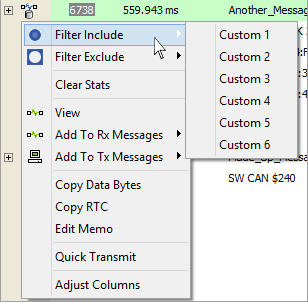
![]() ) to see the menu shown in Figure 2. Here is a summary of the signal task menu selections:
) to see the menu shown in Figure 2. Here is a summary of the signal task menu selections: