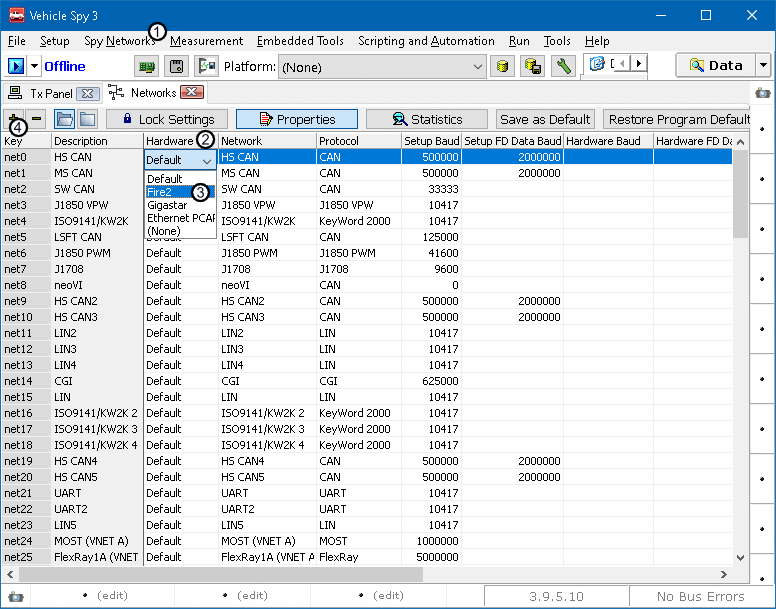Once the devices are added to the multi-device list, open the Networks menu.
This menu can be found by clicking on the Spy Networks
(Figure 1:![]() ) tab at
the top of Vehicle Spy and selecting the Networks option.
) tab at
the top of Vehicle Spy and selecting the Networks option.
Double click under the hardware column (Figure 1:![]() )
on the network that is being used. Set the hardware entry to the proper
device in the hardware list (Figure 1:
)
on the network that is being used. Set the hardware entry to the proper
device in the hardware list (Figure 1:![]() ).
Default is the first device. Additional networks can be added by clicking
the + (Figrue 1:
).
Default is the first device. Additional networks can be added by clicking
the + (Figrue 1:![]() )
at the top left of the Networks page.
)
at the top left of the Networks page.