 Data Analysis: Calculated Channels
Data Analysis: Calculated Channels Data Analysis: Calculated Channels
Data Analysis: Calculated Channels
The Data Analysis tool can plot channels extracted from data files,
but it can also create and plot new channels using calculations based upon extracted channels.
Calculated channels are created using the Expression dialog shown in Figure 1. To open the Expression
dialog, right click on the channel list in either theTool Dialog or
Channel Value Pane areas. Next, select
"Create a calculated channel" and the dialog will open.
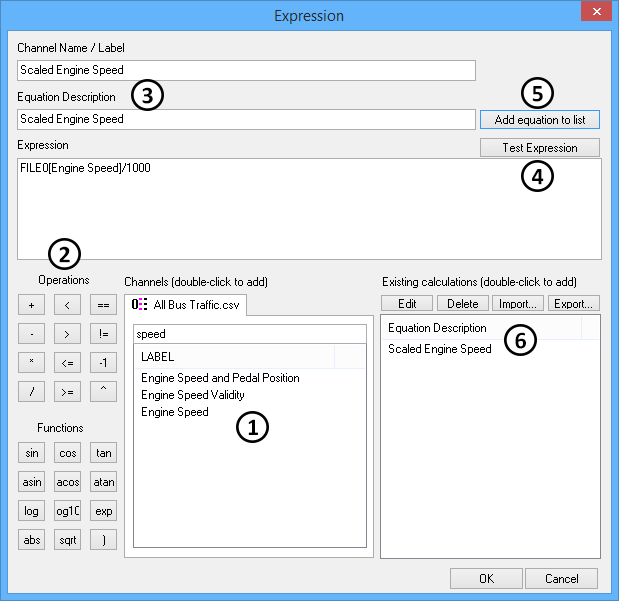
Build the calculated channel expression using data files, channels, operations and functions. Select
channels by double clicking on them at location  . Select
operations and functions by clicking the items shown at
. Select
operations and functions by clicking the items shown at  .
Enter numerical constants by typing directly in the Expression field.
.
Enter numerical constants by typing directly in the Expression field.
Give the new calculated channel a name and description at  .
When finished, click the Test Expression button
.
When finished, click the Test Expression button  to see
if the expression will compile ok. If it is not ok, fix the errors and test the expression again.
to see
if the expression will compile ok. If it is not ok, fix the errors and test the expression again.
After the expression tests ok, add the calculated channel to the existing list by clicking the
"Add equation to list" button  . Click Ok on the Expression
dialog to close it and see your new calculated channel in the channel list.
. Click Ok on the Expression
dialog to close it and see your new calculated channel in the channel list.

Calculated channels can be edited and deleted by simply selecting them in the list and clicking the Edit or Delete buttons. The entire list of calculated channels can be imported and exported as *.exp files.