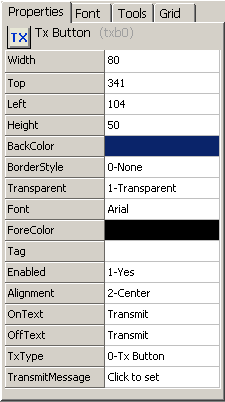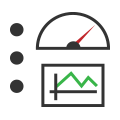 Graphical Panels: Tool Properties
Graphical Panels: Tool Properties
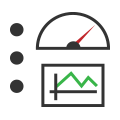 Graphical Panels: Tool Properties
Graphical Panels: Tool Properties
Each tool has a number of properties that define its appearance and behavior. When a tool is selected, the properties window on the right updates to show the properties relevant to that tool and their current values. This window has four tabs that allow you to easily access and modify tool settings.
This tab, shown by default, lists the name of each property associated with the seleted tool  ).
).
The name of each property is listed in the left-hand column, and its current value in the column on the right. To change a property, click in the box and enter the new value using the keyboard or mouse. Some properties instead work by double-clicking them to launch dialog boxes where the relevant data can be entered or modified.
Some properties are common to all tools, while others vary based on tool type. A full discussion of tool properties can be found in the section on graphical panel tools.
Click this tab  )
)
Changes made on this tab will change the corresponding values on the Properties tab, and vice versa. Note that you may need to click on the tool to see changes made on the other tab.
This tab contains the same tool buttons found at the bottom of the graphical panel display  ),
),
This tab  )
)