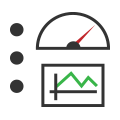 Graphical Panels: Tools
Graphical Panels: Tools
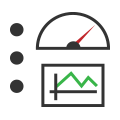 Graphical Panels: Tools
Graphical Panels: Tools
Table 1 lists each of the many controls available in Graphical Panels view. Each tool's entry includes a short description, an image of the associated icon, and a link to a page for that tool containing detailed information.
| Control | Icon | Description |
|---|---|---|
| LED/Light | 
| Displays a binary (On/Off, True/False, etc.) value for a data item, with a customizable color. |
| Text Display | 
| Displays user defined-text or a data item as text. The display has an alternate data format property, which allows you to format data in a manner different from that specified in the data item, such as showing decimal data in hexadecimal. The Text Display can also be used as a group box; see the BorderStyle property for options. |
| Meter | 
| Shows an analog value from a data item using a meter needle. |
| Function Block Button | 
| Can be used to start, stop, trigger or save a Function Block. |
| Tx Button | 
| Sends an assigned transmit message when clicked, or starts/stops periodic transmission. |
| On Off Button | 
| Assigns a binary value to a data item; can act as a momentary pushbutton or a latching toggle button. |
| Action Button | 
| Assigns a user selected path and file name to a data item such as a text Application Signal. |

| Starts, stops, or saves a Diagnostic Job. | |
| Bargraph | 
| Indicates the value of an analog data item using a moving bar. This tool can also be changed into a slider for input control. |
| Knob | 
| Assigns an analog value to a data item. |
| Grid |  |
Displays data items in an editable table. |
| Numeric Entry | 
| Assigns a numeric value to a data item. |
| Graph | 
| Creates a Signal Plot window within a graphical panel. |
| Text Entry | 
| Assigns a text value to a data item. |
| Graphical Display | 
| Displays an image or decorative color rectangle.A signal can be assigned, allowing the tool to change which image is displayed using a library of images. This tool can also be used to create a transparent border around other tools. |
| Drop Down List | 
| Provides a list of items from which a user can select. Each item is a text/value pair; when a particular text entry is selected, the associated value is assigned to the specified data item. |
| Message History | 
| Creates a message history window within a graphical panel. |
| Flash Control | Displays a Flash SWF video within a graphical panel that can be designed to interact with Vehicle Spy signals. | |
| Radio Button | Assigns a value to a user-selectable data item. | |
| Bitmap Button | Allows a custom bitmap image to be placed on a button, which can be used as a pushbutton, toggle button or switch. | |
| Panel Button | Displays a floating panel. | |
| Hex Editor | Displays hexadecimal data. | |
| Alignment Button | Aligns and resizes a group of tools in relation to each other. |