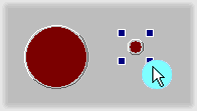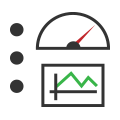 Graphical Panels: Resize a Tool
Graphical Panels: Resize a Tool
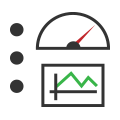 Graphical Panels: Resize a Tool
Graphical Panels: Resize a Tool
To resize a tool, select it, then click and drag one of the four small square handles that appear in the corners (Figure 1). Changes to the dimensions will be shown in the
Width and Height attributes of the Properties tab. You can also set a tool's dimensions to precise values by
editing those properties directly.
A group of tools can be resized to have the same dimensions using the format button.