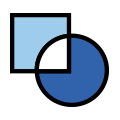 Capture Type Function Block: Storage Tab
Capture Type Function Block: Storage Tab
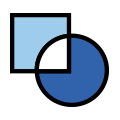 Capture Type Function Block: Storage Tab
Capture Type Function Block: Storage Tab
The Storage Tab of a Capture Type Function Block contains settings that dictate when, where and how the data collected by the capture block will be saved. It provides a number of options to allow you to control the timing of data storage, including allowing you to save data based on an expression. You can also select file names and variations, choose a storage format, and other options.
The primary setting here is the storage method drop-down box. Most of the settings are the same regardless of the choice made here, though one does appear only when the Save when expression is true method is selected. Figure 1 shows what the Storage Tab looks like with this method chosen, so you can see all of the available settings on the tab.
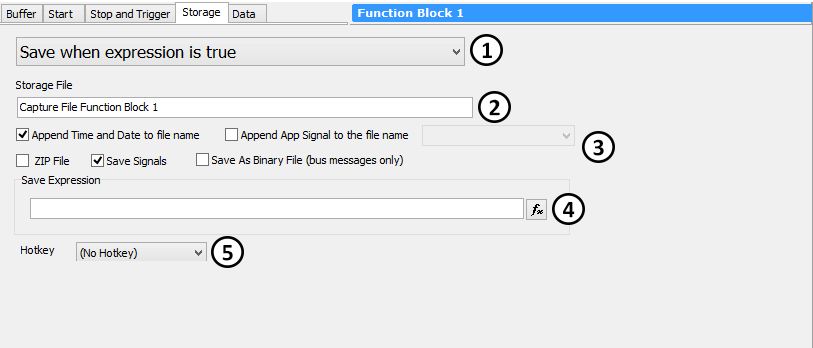
The drop-down box at the top of the tab controls when data is saved in a capture block. There are three options:
 icon for the block in the
Function Block List.
icon for the block in the
Function Block List.Note that some storage methods have interactions with certain collection methods that may not be obvious at first. For example, if you choose to collect data in a circular buffer, and also select Automatically save when complete, there will not actually be any automatic saving of data, because circular buffers have no means by which collection ever completes. Manual intervention is still necessary to stop the collection of data, at which point it will then be automatically saved.
Enter here the name of the file to contain the saved data (Figure 1: ). This will form the base file name if the
Append Time and Date to file name and/or Append App Signal to the file name options are selected.
). This will form the base file name if the
Append Time and Date to file name and/or Append App Signal to the file name options are selected.
Data files are saved to the data directory of the currently logged on user.
In the middle of the tab you will find a number of options that provide more control and flexibility over how data is stored (Figure 1: ). These are
mostly independent of each other, and so are enabled or disabled using checkmark boxes:
). These are
mostly independent of each other, and so are enabled or disabled using checkmark boxes:
Note: The Save As Binary File option must be selected to capture Automotive Ethernet messages; saving this data in .csv format is not supported.
This parameter appears only for the Save when expression is true storage method (Figure 1: ). Click the
). Click the
 button to launch the Expression Builder, where you can define the condition that must be
True for data to be saved.
button to launch the Expression Builder, where you can define the condition that must be
True for data to be saved.
You may select a hotkey (function key, key combination or joystick button) that, when pressed, will cause the captured data to be saved.