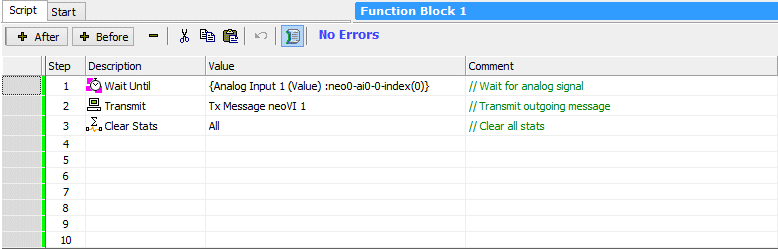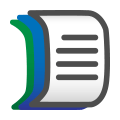 Script Type Function Block
Script Type Function Block
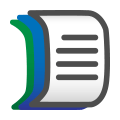 Script Type Function Block
Script Type Function Block
Script type function blocks (also commonly called function block scripts) allow you to create custom programs in Vehicle Spy. The script is a list of steps for Vehicle Spy to perform; you can think of it as being like a recipe, listing what you want to happen, in a specific sequence, with specific "ingredients" (parameters).
You choose from a set of commands for each step, including commands to transmit messages, wait for events such as the receipt of messages, change internal variables, and control the operation of the script itself.
To help with more complex scripts, Vehicle Spy provides debugging features to help you find and eliminate problems.
Potential uses for script function blocks include simulation, diagnostics and automated testing.
Scripts are created in the Function Blocks view by clicking the  button on the far
left of the function block toolbar, and then choosing Script from the popup menu. Vehicle Spy will create a default function block script
for you as shown in Figure 1.
button on the far
left of the function block toolbar, and then choosing Script from the popup menu. Vehicle Spy will create a default function block script
for you as shown in Figure 1.
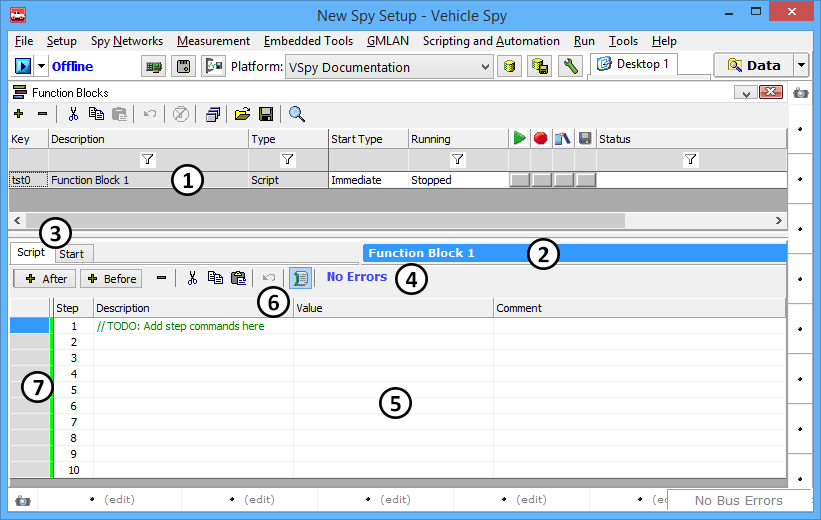
Creating a function block script will cause it to appear in the function block list near the top of the function blocks area
(Figure 1: ). You can rename the function block by double-clicking on the default (Function Block 1 here) and adding a more descriptive
name. This is especially important in complex setups that use multiple function blocks.
). You can rename the function block by double-clicking on the default (Function Block 1 here) and adding a more descriptive
name. This is especially important in complex setups that use multiple function blocks.
The name entered in the function block list also appears in blue in the function block setup area
for greater clarity (Figure 1: ).
).
Script commands, parameters and descriptions are entered in the Script Tab, which is shown by default. A script type function block also has a
Start Tab, like all function blocks (Figure 1: ).
).
Below the tabs is a toolbar that contains commands for working with scripts (Figure 1: ). The toolbar also
shows an indicator of the error status of the script (saying at present No Errors).
). The toolbar also
shows an indicator of the error status of the script (saying at present No Errors).
Most of the setup area for a script type function block consists of a spreadsheet-like grid where command steps are entered (Figure 1: ).
).
Each new script begins with ten steps, one of which contains a default prompt comment, with the others blank. You can make larger scripts by adding new script steps using the toolbar. There is no predefined limit to the size of a script.
Blank steps are skipped with no effect, but you can remove them for clarity if you wish. The toolbar will also let you rearrange steps in the grid if necessary.
There are four columns in the setup area for a function block script (Figure 1: ):
):
You can drag the dividers between the columns to change their size.
Note that there is also an additional column to the left of Stepthat is used for monitoring and debugging scripts.
When Vehicle Spy goes online, it will begin running the script based on the Start Type selected for it. Normally each step will be executed in sequence, but certain commands (such as theIf / Else / Else If / End If complex, orJump To) can alter the flow of the script, possibly based on message or signal values.
Scripts loop automatically by default; when the last step is executed, the script will begin running again. If this behavior is not desired, a script can be terminated using the Stop command.
If you have defined multiple function block scripts, each runs independently of the other, with the status of each script shown in the Function Block List.
A thin colored line to the left of the step numbers (Figure 1: ) indicates which steps have been edited (green) or have been run (red).
) indicates which steps have been edited (green) or have been run (red).
As an example, Figure 2 shows a script that waits for a certain signal value, transmits a message, clears stats, and then repeats.