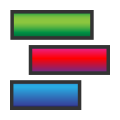 Function Block Start Tab
Function Block Start Tab
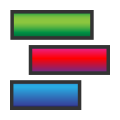 Function Block Start Tab
Function Block Start Tab
The settings for Function Blocks are arranged into tabs that appear in the bottom half of the window. Each type of capture block has a different tab configuration, but they all include a Start Tab, which determines when the function block starts and contains related settings.
The typical appearance of this area is shown in Figure 1.
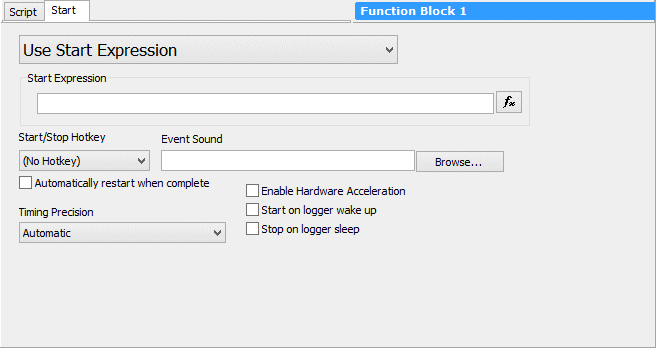
The main drop-down box in the Start Tab selects the Start Type for the block; there are four options. Whatever choice is made here will also be shown under the Start Type column in the Function Block List.
The default option, this causes the block to begin running as soon as Vehicle Spy goes online. If the block is running in a compiled CoreMini, it starts when the device is powered up.
The function block will not run until it is started, either by the user or under program control. Typical methods for starting a block include:
The function block starts when the specified expression evaluates to True. When this option is selected, a Start Expression box will appear on the screen,
as shown in Figure 1. Press the  button to launch the Expression Editor to build the expression.
button to launch the Expression Editor to build the expression.
The expression is evaluated every poll cycle, the rate of which is based on the Vehicle Spy Core Loop time setting.
If compiled into a CoreMini, the block runs as soon as its hardware powers up. If run within Vehicle Spy, this is equivalent to manual start mode.
Below the Start Type drop-down box are a number of other options that you can use to adjust the behavior of a function block script.
Click the drop-down box to assign a hotkey to this function block, allowing it to be started or stopped with the keyboard.
Vehicle Spy also has a feature that automatically assigns hotkeys to start function blocks. Press the predefined function key F3 to bring up the General Hotkeys list, then press B followed by the number next to the function block you want to start.
This option appears if you select the Use Start Expression start type. Click the Browse... button, select an audio (.wav) file, and Vehicle Spy will play it when the function block starts.
When enabled, the function block will restart by itself when it has finished. Note that this is the default for Script Type Function Blocks.
Determines how quickly the function block is polled. The default setting, Automatic, is best for most uses, but you can also select Milliseconds or Microseconds for slower or faster polling, respectively.
Turning on Hardware Acceleration can increase the efficiency of CoreMini operation.
Check either or both boxes to control how the function block behaves when it is running in a logger.