![]()
|
WirelessNeoVI Settings: Data Upload and GPS |
Tap on WirelessNeoVI Settings on the WirelessNeoVI main screen then tap on the Data Upload and GPS tab to get to the screen similar to Figure 1.
Last Update:
Tuesday, January 29, 2013
Do not forget to tap the Save button after making any changes here!
It is at the very bottom of the screen and can be easy to miss if you do not scroll down to find it.
Configure Data Upload Parameters
This area in Figure 1 gives the option to track data. Clicking Show Upload Events keeps track of all automatic data upload events triggered by neoVI PLASMA to the Wireless NeoVI website.
(Data log uploads can be manual using the website or automatic using the VS3ZIP script.)
Configure GPS Post Parameters
This area in Figure 1 controls how often neoVI PLASMA will send GPS position updates to the website server.
Configure Live Data
This area controls how long neoVI PLASMA will send Live Data to the Wireless NeoVI website.
Configure Audio Recording (Pendant)
This area at the bottom of Figure 1 controls audio recordings from a pendant.
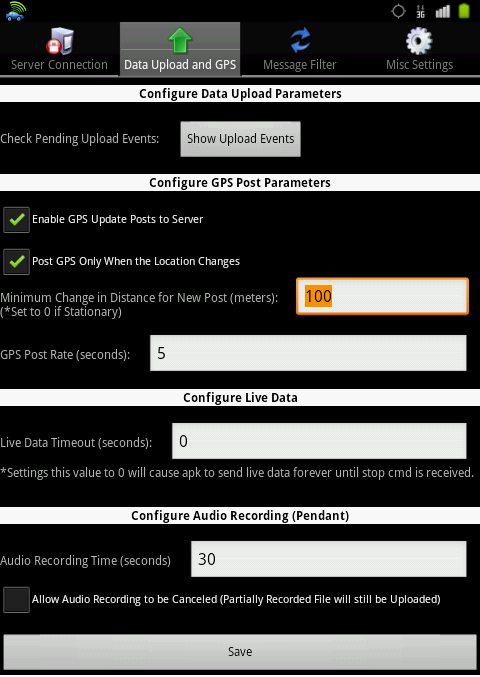
Figure 1: WirelessNeoVI Data Upload and GPS settings.
![]() neoVI PLASMA Documentation - (C) Copyright 2019 Intrepid Control Systems, Inc.
neoVI PLASMA Documentation - (C) Copyright 2019 Intrepid Control Systems, Inc.