![]()
|
WN Website: Manual Upload |
In View -> Vehicles, clicking on a vehicle takes you to its Dashboard.
2) Select How Much Data To Upload
3) Upload The Data
Last Update:
Sunday, May 12, 2013
Below the vehicle Dashboard is a Data command called Manual Upload that opens a page similar to Figure 1.
This page first shows you how much data is available on the device, then lets you decide how much you want, then triggers the device to upload that amount of data to the website Data Archive.
Automatic Upload Options Can Help
If you are manually uploading data often or forgetting to do it entirely, you can change the VS3ZIP script with VehicleScape DAQ Standalone Logging to automate the upload process.
Your options include automatic upload at the end of a collection or before neoVI PLASMA goes to sleep.
Either choice means neoVI PLASMA pushes data to the archive by itself giving you more time to do something else.
Manual Upload 3 Step Process
1) See What Data Is Available
Click the Manual Upload button to see all data collections the device has ready for upload to the website.
In the example of Figure 1, only one collection is ready for upload.
If the device has a collection that you want then click on its Upload link in the Action column.

Figure 1: In this example, the device has one collection ready to upload to the website.
The Data Session dialog is shown (Figure 2) where you can select how much of the data you want.
The initial end point slider settings will grab the entire collection, but you can reduce that amount by adjusting them to whatever start and end times you want that are available within that collection.
After selecting how much data you want, click the Upload Selection button to finish the process.
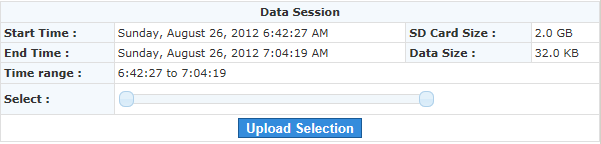
Figure 2: Use the end point sliders to control how much data to upload from the device to the website.
The website triggers the device to upload your selection to the archive.
You should see a result similar to Figure 3 if all goes well.
When finished, the Data Archive will let you view the data on the website or download it to your PC.
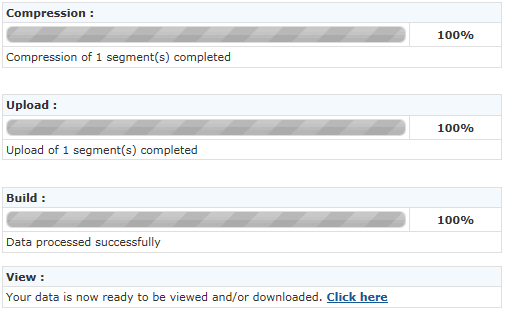
Figure 3: Manual upload from the device to the website archive was successful!
![]() neoVI PLASMA Documentation - (C) Copyright 2019 Intrepid Control Systems, Inc.
neoVI PLASMA Documentation - (C) Copyright 2019 Intrepid Control Systems, Inc.