![]()
|
WN Website: Manage Devices |
Note: The term "device" is equivalent to the term "logger" used throughout these help files.
Last Update:
Saturday, May 11, 2013
Wireless NeoVI website administrators can use the main menu Manage -> Devices to open a table similar to Figure 1.
This table contains links to add a new device or to edit devices and vehicles already in the system.
A device can have only one vehicle assigned to it at any given time.
Features for Manage Devices
![]() ) - asks to delete the device in that row.
) - asks to delete the device in that row.
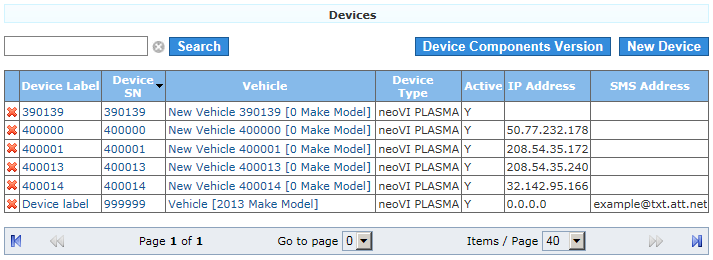
Figure 1: Manage Devices shows a table with links to edit any logger on the Wireless NeoVI website.
![]() neoVI PLASMA Documentation - (C) Copyright 2019 Intrepid Control Systems, Inc.
neoVI PLASMA Documentation - (C) Copyright 2019 Intrepid Control Systems, Inc.