![]()
|
WN Website: Administrator Accounts |
Wireless NeoVI website administrators have access to the menu selections shown in Figure 1.
Use the links in Table 1 to see further details for each selection.
Table 1: Wireless NeoVI Website Menu Selections for Administrators
Last Update:
Thursday, April 25, 2013
User level accounts have less choices in the Manage menu.
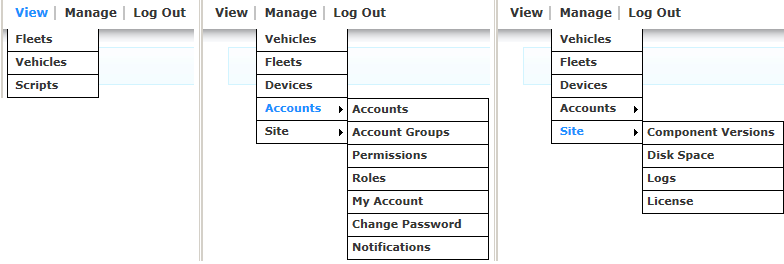
Figure 1: These are the website menu selections at the Administrator level.
View Menu
Description
Fleets
A fleet is a group of vehicles with loggers installed in them.
Vehicles
A vehicle has a logger installed with a script running in it.
Scripts
A script tells a logger how to operate on its own while connected to a vehicle.
Manage Menu
Description
Vehicles
Fleets
Devices
Accounts > Accounts
Accounts > Account Groups
Accounts > Permissions
Accounts > Roles
See which roles the website currently supports.
Accounts > My Account
Update your account and security information.
Accounts > Change Password
Update your account password.
Accounts > Notifications
Site > Component Versions
View the website component version levels.
Site > Disk Space
See how much disk drive space is being used and how much is free for data log storage.
Site > Logs
Site > License
Logout
Exit from the website.
![]() neoVI PLASMA Documentation - (C) Copyright 2019 Intrepid Control Systems, Inc.
neoVI PLASMA Documentation - (C) Copyright 2019 Intrepid Control Systems, Inc.