![]()
|
WN Website: User Accounts |
Wireless NeoVI website users have access to the menu selections shown in Figure 1.
Use the links in Table 1 to see further details for each selection.
Table 1: Wireless NeoVI Website Menu Selections for Users
Last Update:
Thursday, April 25, 2013
Administrator accounts have additional Manage menu selections.
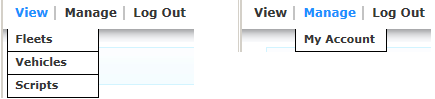
Figure 1: These are the website menu selections at the User level.
Menu Selection
Description
View > Fleets
A fleet is a group of vehicles with loggers installed in them.
View > Vehicles
A vehicle has a logger installed with a script running in it.
View > Scripts
A script tells a logger how to operate on its own while connected to a vehicle.
Manage > My Account
Update the website account and password information.
Log Out
Exit from the website.
![]() neoVI PLASMA Documentation - (C) Copyright 2019 Intrepid Control Systems, Inc.
neoVI PLASMA Documentation - (C) Copyright 2019 Intrepid Control Systems, Inc.