![]()
|
WN Website: View Fleets |
The Wireless NeoVI website can be used to find, monitor, and control loggers in an entire fleet of vehicles.
Use the main menu View -> Fleets to open a table similar to Figure 1.
Each row in the table represents a fleet of vehicles and the operations that can be done across all vehicles within that fleet.
The Search field above the table can help find a specific fleet.
There are also navigation aids below the table to manage many fleets across multiple tables.
Table 1: Fleets Column Descriptions
Last Update:
Friday, April 26, 2013
New fleets of vehicles can be created only by an administrator using the Manage -> Fleets menu.
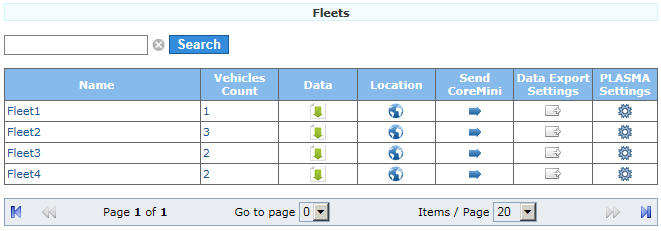
Figure 1: The Fleets view has links to perform various operations across a fleet of vehicles.
Elements in the table can be clicked to jump to that item.
Also, the Name column header can be clicked to sort it by ascending or descending order.
Refer to Table 1 for more information about the various columns.
Column Name
Description
Name
Fleet name and a link to the vehicles within that fleet.
Vehicles Count
Total number of vehicles assigned to that fleet.
Data
Data Archive of all data log files sent to the website from all vehicles within that fleet.
Location
Last reported GPS location of all vehicles within that fleet.
Send CoreMini
Send a script to all loggers installed on vehicles within that fleet.
Data Export Settings
Select which file formats to export whenever data is received from vehicles within that fleet.
PLASMA Settings
Change logger settings for all vehicles in that fleet.
![]() neoVI PLASMA Documentation - (C) Copyright 2019 Intrepid Control Systems, Inc.
neoVI PLASMA Documentation - (C) Copyright 2019 Intrepid Control Systems, Inc.