![]()
|
WN Website: View Menu |
Wireless NeoVI website user and administrator accounts have access to the same View menu shown in Figure 1.
Use the links in Table 1 to see further details for each selection.
Table 1: Wireless NeoVI Website View Menu Selections
Last Update:
Friday, April 26, 2013
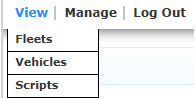
Figure 1: The website View menu selections.
Menu Selection
Description
Fleets
A fleet is a group of vehicles with loggers installed in them.
Vehicles
A vehicle has a logger installed with a script running in it.
Scripts
A script tells a logger how to operate on its own while connected to a vehicle.
![]() neoVI PLASMA Documentation - (C) Copyright 2019 Intrepid Control Systems, Inc.
neoVI PLASMA Documentation - (C) Copyright 2019 Intrepid Control Systems, Inc.